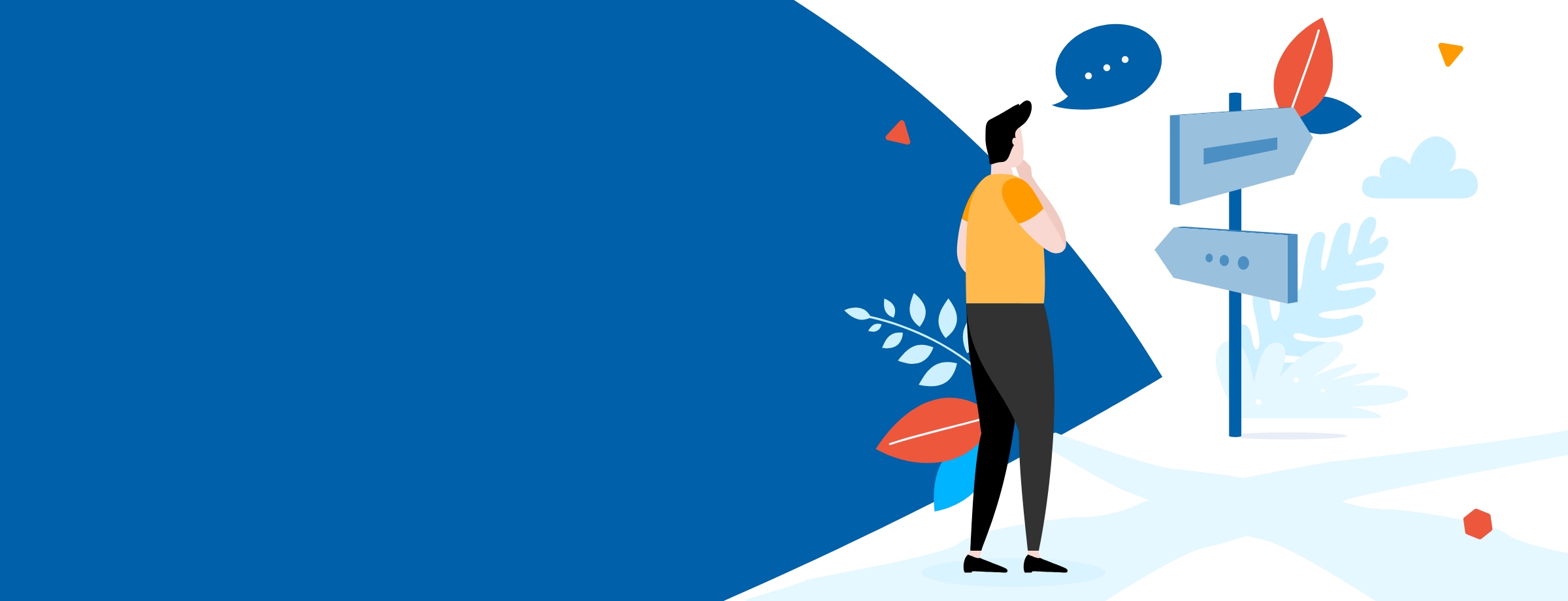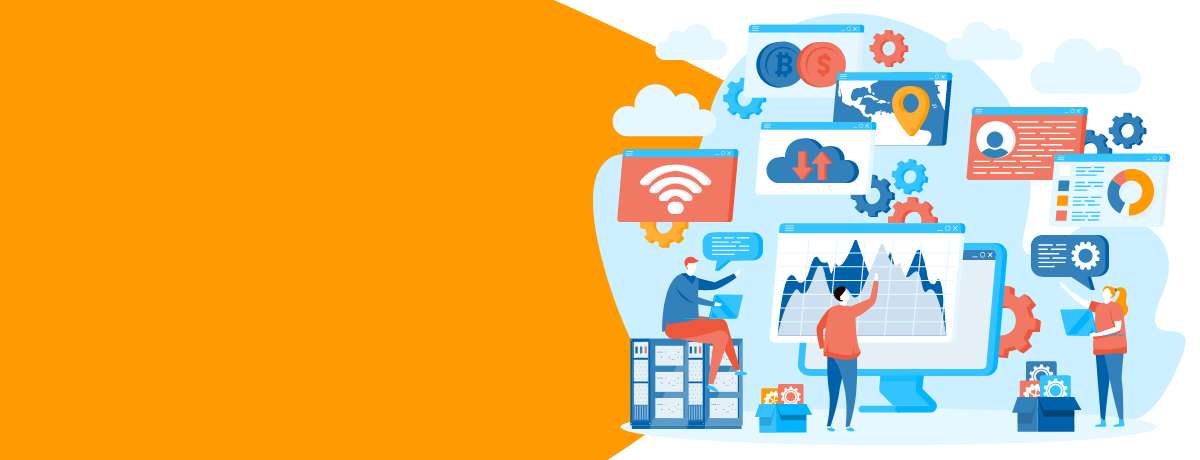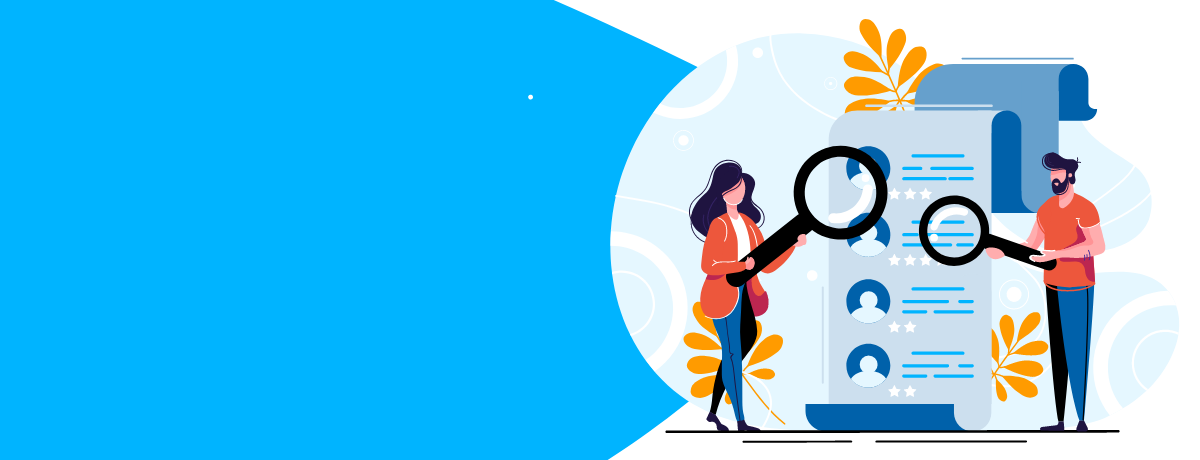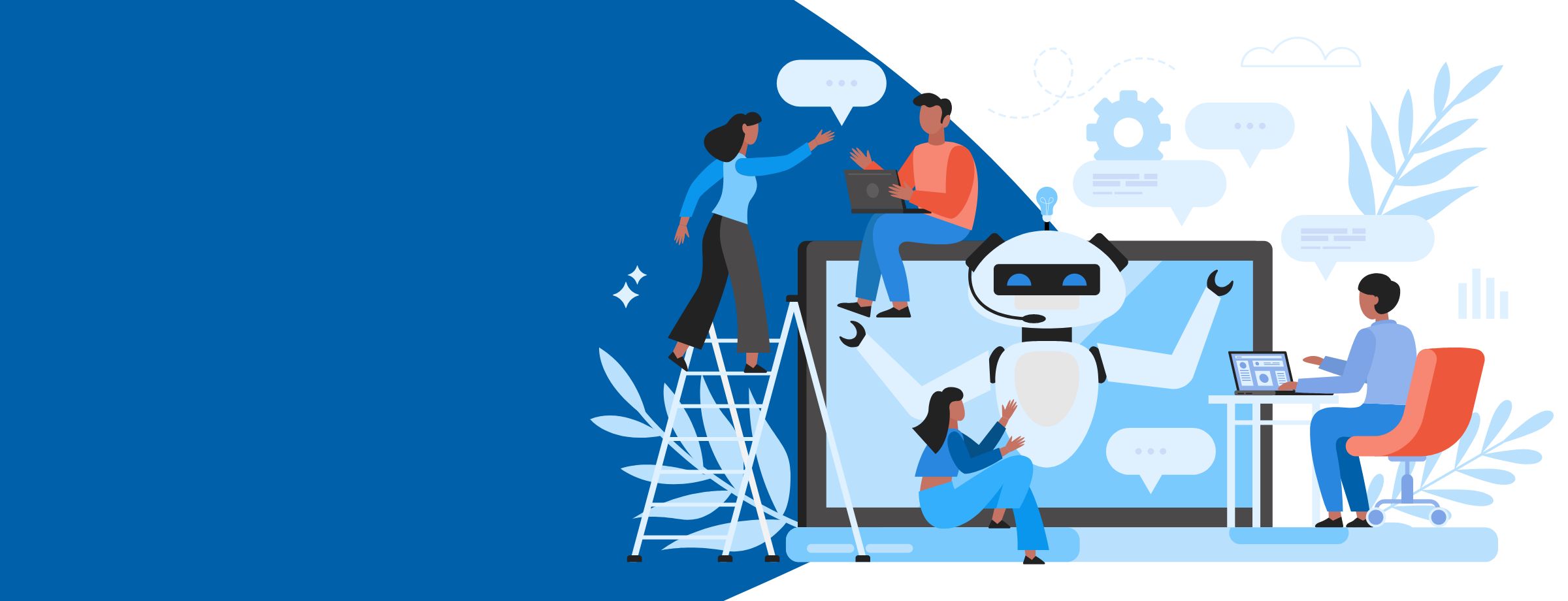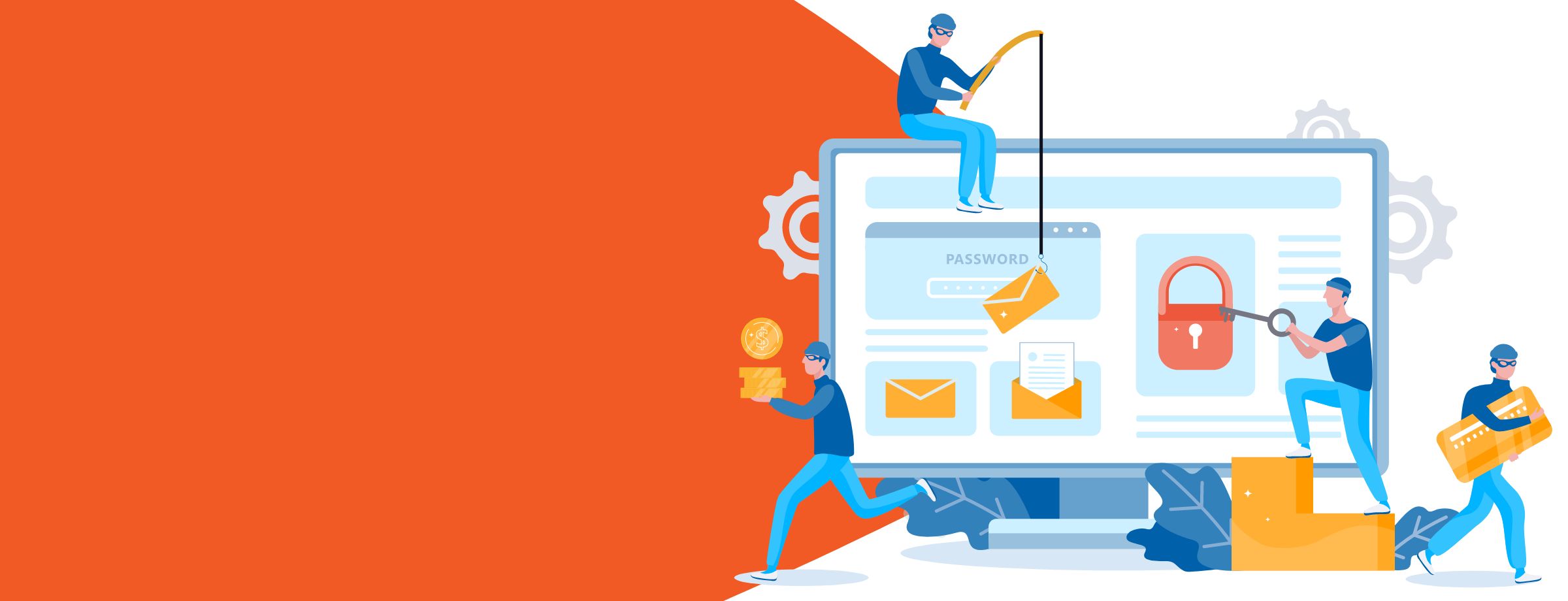Mobility is a driving force in modern business, but with it comes the need to stay connected. Emails are the traditional approach, but they’re not quite as effective as virtual meeting apps. Two competing team collaboration software are Yammer and Slack. In this article, we’ll break down the similarities and differences between the two so you can decide which one is right for your team.
Learn how to sell Office365 the right way with our FREE Sales Guide
Collaboration Software: The Basics
Yammer is Microsoft’s enterprise social networking app. It provides an open platform for team members to hold discussions, share updates, give feedback, host meetings, collaborate on projects, and more. As a Microsoft product often bundled in Office 365 subscriptions, Yammer syncs well with other productivity and team collaboration apps like SharePoint and OneDrive.
Slack is another popular team collaboration app. With its user-friendly interface, customizable channels, and third-party integrations, Slack makes real-time collaboration quick and painless for your team. It’s one of the most popular collaboration software platforms in today’s market.
Yammer vs Slack: Similarities
At the most basic level, Yammer and Slack are both popular enterprise networking tools for modern workplace communication. They are both suitable for small, mid-sized, and large businesses. Let’s take a look at some additional similarities between the two apps.
1. Supported platforms
Both apps are available on Windows, Mac, Android, Windows phone, and iPhone/iPad. They’re also available through browsers.
2. Channels and groups
Both Yammer and Slack allow members to self-organize into channels and groups for different projects/teams. You can start a direct conversation with people on both Yammer and Slack, and you can also use features like hash tags (#), mentions (@), stars, uploads, links, searches, and much more to help you stay organized and find relevant conversations quickly.
3. Notifications
Both Yammer and Slack have efficient notification systems. Yammer sends a notification only when you’ve gone idle for a specific time interval. And if the notifications build up before you get a chance to respond, Yammer won’t spam you with notifications from the same thread. Like Yammer, Slack has plenty of app and desktop notification settings you can enable for when you step away from the app.
4. App integrations
As part of the Office 365 suite of apps, Yammer integrates efficiently with other Office apps as well as with third-party apps like Zapier, Zendesk, GoodData, Smarsh, and more. Slack also integrates well with third-party apps like Twitter, Google Docs/Drive, Dropbox, Zendesk, GitHub, MailChimp, and others. App integrations help your team members organize information from other tools in one place.
Yammer vs Slack: Differences
Though Slack is similar to Yammer, the two apps have some distinct differences. We cover those below.
| Features | Yammer | Slack |
| Content organization | Yammer helps you to stay organized by categorizing your communication.
|
Slack lets you organize your conversations in three main categories.
|
| Third-party app integrations | Limited | Plenty |
| Voice, video, and screen sharing | Available through Microsoft Stream. | Available through integration of third-party apps like apear.in, Blue Jeans, Daily.co, Google Hangouts, GoToMeeting, etc. |
| Inline link previews | Link previews are currently not available in Yammer. Posting a link simply displays a long URL. There is no way to understand what the link contains. | Similar to other social networking apps like Facebook and Discord, Slack converts links to images of the corresponding content. |
| Attaching a file | Yammer allows you to attach and share a file in a message in different ways. You can select to upload it from your device or attach it from elsewhere in Yammer, SharePoint, or OneDrive. You can also attach a GIF that already exists in Yammer. | Slack gives you a very easy way of uploading files from your device. You can simply drag and drop them into Slack from a folder. You can also copy and paste images directly into a message. Optionally, you can also click on the plus icon next to your messaging bar to select a file for upload. |
| Sharing a thread | Sharing a thread in Yammer across groups creates new conversations in those groups. Hence, the comments or likes on those threads need to be manually monitored for analysis. Also, it’s a lot of work to post threads individually in all groups. | To share a thread with individual team members or groups, you can simply @mention them in the threaded message. They will automatically start following that thread. This will also start showing the threaded message under the All Threads View in their Slack. This links everyone to the same thread and keeps the discussion relevant. It also keeps everyone’s replies and reactions organized in one place. |
| Using emojis | As of now, it’s not possible to use emojis in Yammer messaging. | Slack has a rich collection of emojis to match all your moods and personalize a message. It helps make workplace conversations more short, crisp, and fun. |
| Time zone management | Yammer does not display the users’ local time on their profile pages. It only displays the Activity Stream Ticker. It displays the time when another user has viewed a message; uploaded, downloaded, or created content; and joined a group. This can sometimes come across as a breach of user privacy. | Slack displays each user’s local time on their profile. This helps users manage coworker availability across time zones. |
| Support | Yammer provides customer support, admin support, and blog and community support. It also has a rich knowledge base of articles for its users. | Slack provides online support, numerous knowledge base articles, and video tutorials. |
| Pricing | Yammer offers three payment plans. You can select them according to the features available in each and your business requirements:
Office 365 Business Essentials $5.00/month/user
Office 365 Business $8.25/month/user
Office 365 Business Premium $12.50/month/user
|
Slack offers three small and medium business and enterprise pricing packages. You can select a plan according to your requirements:
Free – No limits on time or users
Standard – $6.67/user/month billed annually ($8 billed monthly)
Plus – $12.50/user/month billed annually ($15 billed monthly)
Enterprise – by quote
|