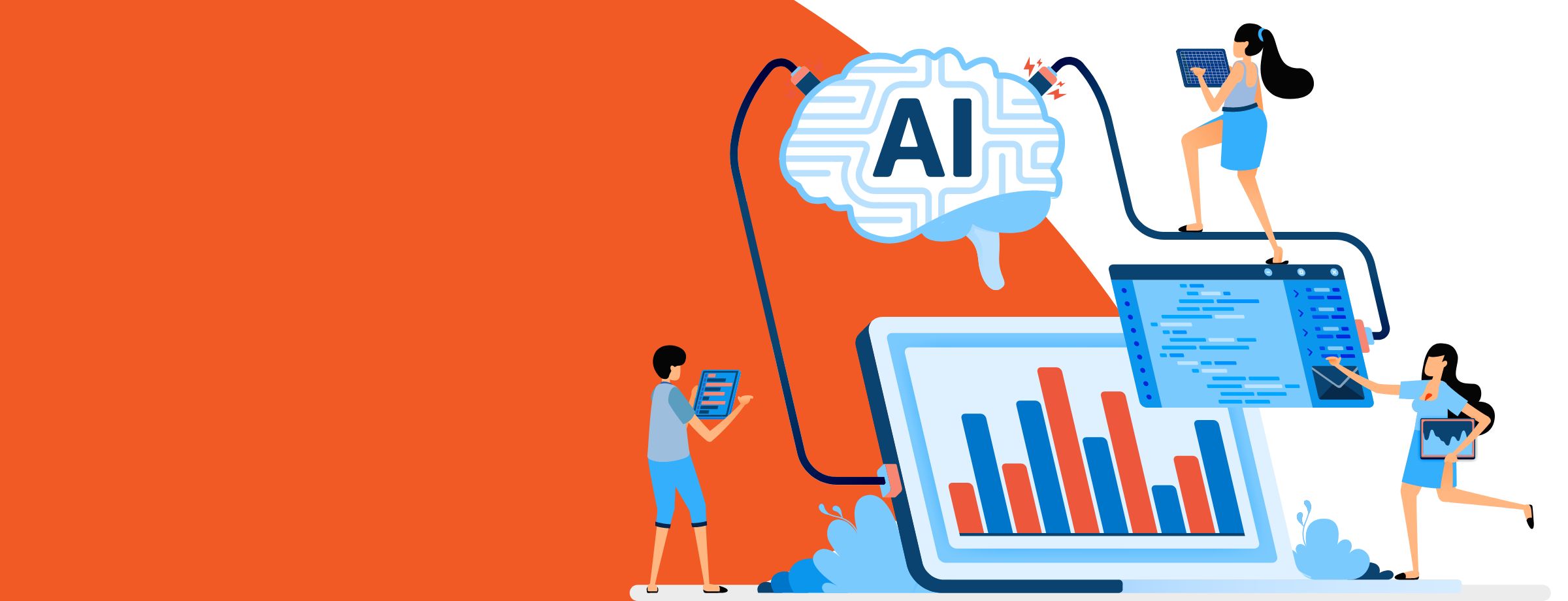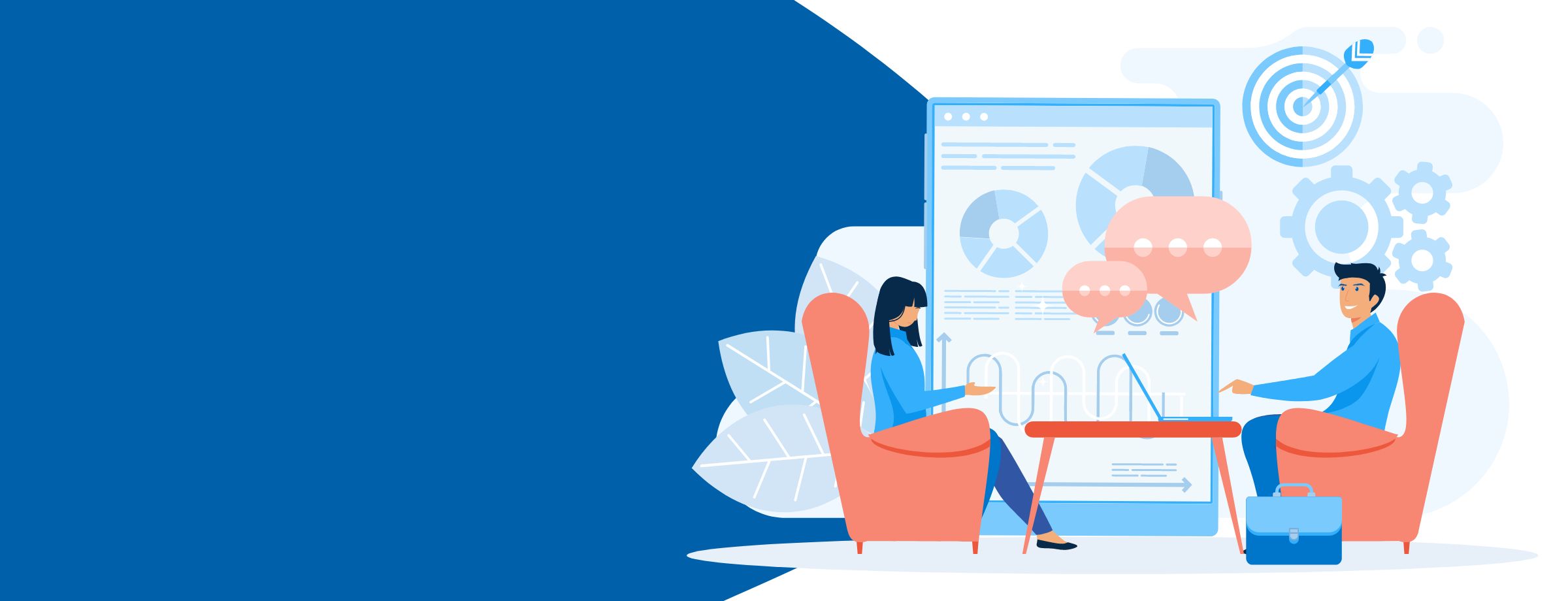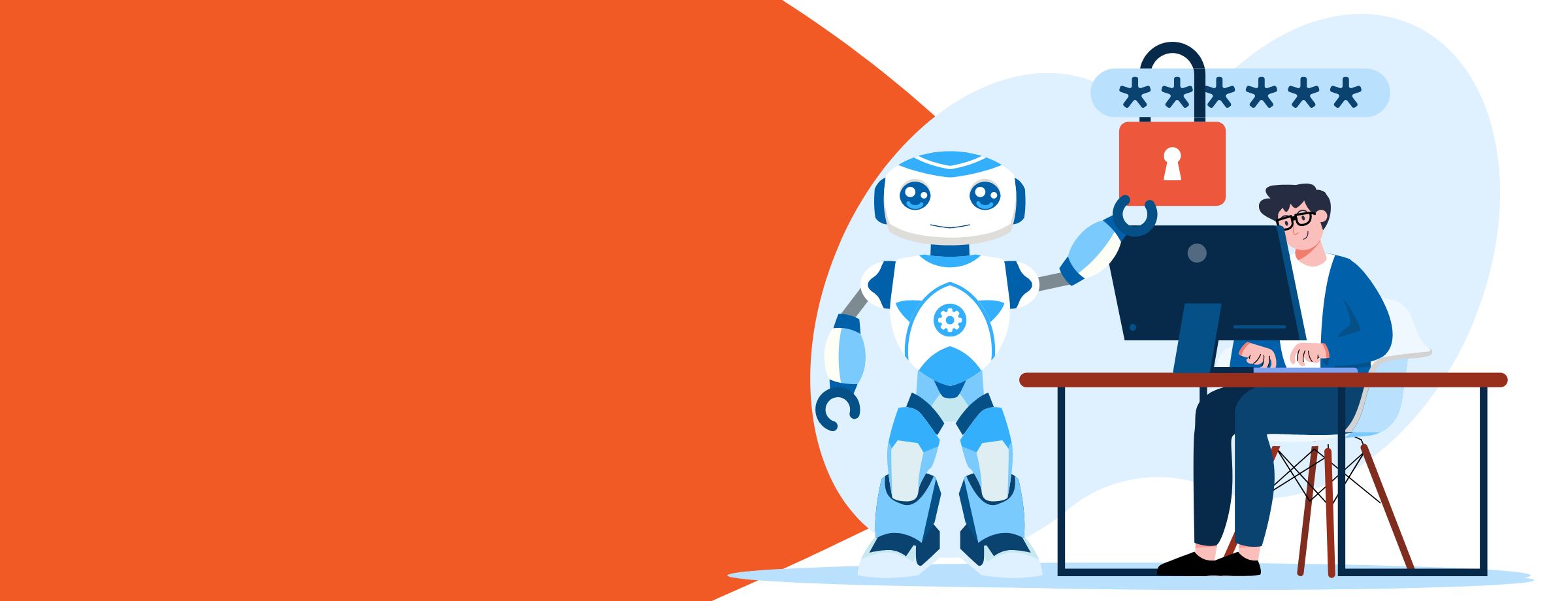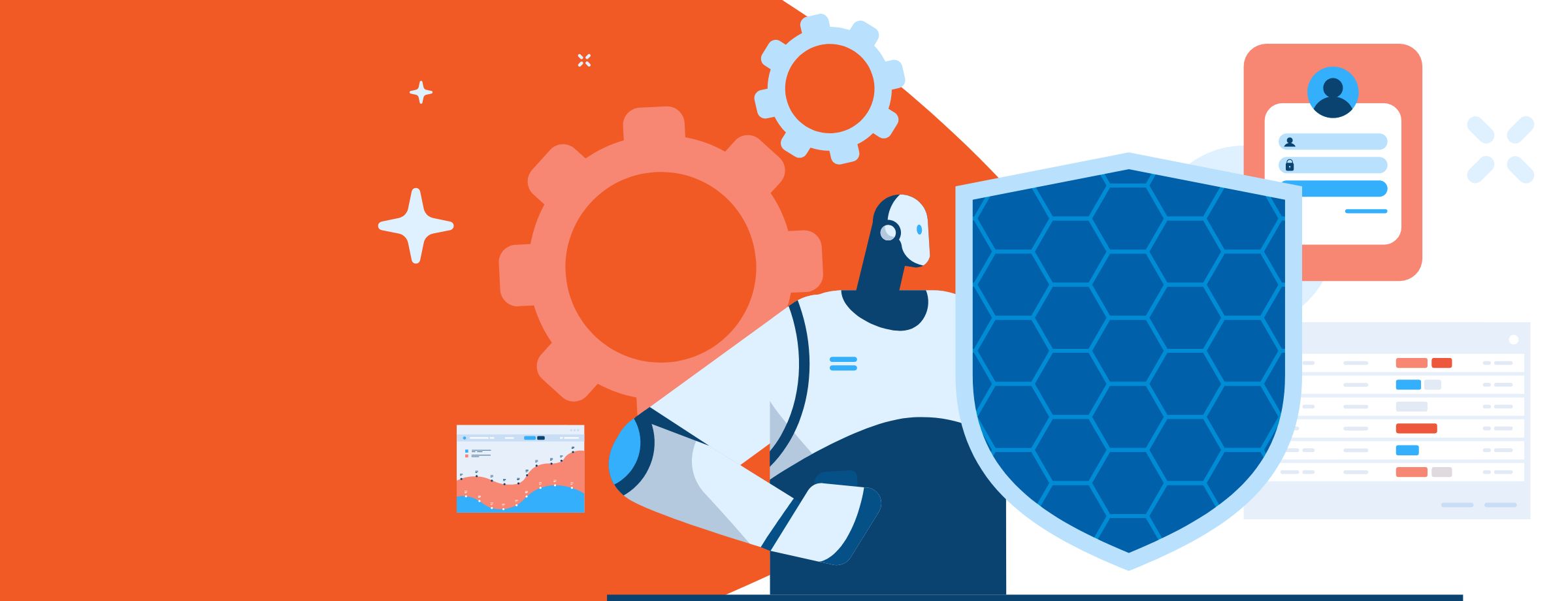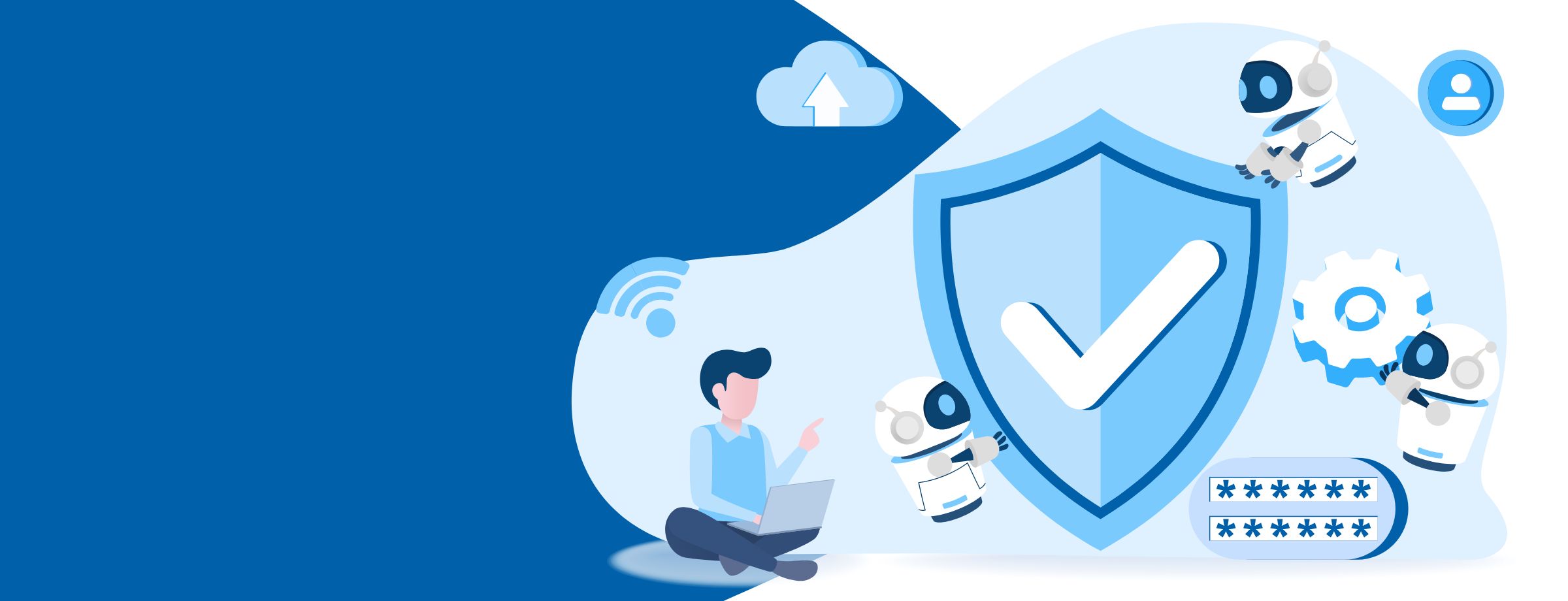If, in the past, you’ve been called the “IT guy” or the “go-to guy for IT”, you’ve probably been asked to solve many issues at the same time and nearly lost it.
There’s a sea of free tools that are available to help you with your problem-solving. Sometimes It may be hard to find the right tools to use.
The good news is that Microsoft provides a selection of free tools that you, as an Office 365 expert, should be using and that can help you in managing Exchange and Office 365 deployments.
From migration to security to monitoring and beyond, different tools are used for different purposes for different scenarios. For example, Exchange Server Deployment Assistant makes queries about deployment objectives and produces guidelines for approaching the migration to Office 365.
Similarly, Azure AD Connect, DirSync, and AAD Sync tools assist the migration process by synchronizing end-users, groups, and contact data from local Active Directory to Office 365. Office 365 even provides the Exchange Admin Center to help with staged migrations, remote moves, cutover migration, IMAP migrations. However, you still need other tools like IdFix to remediate errors and Remote Connectivity Analyzer to identify connectivity and configuration issues, etc.
Let’s briefly talk about these important tools so that you become familiar with the myriad options radiating from those tools which might suit your particular Office 365 needs.
1) Exchange Server Deployment Assistant
Exchange Server Deployment Assistant is one of the most important Microsoft web-based tools that you should use to visualize your deployments and migration paths. This tool will help you better understand the deployment of Office 365 in Hybrid Configuration with On-Premises Exchange or Migrating to Office 365.
Upon launching, you will have three different options: On-Premises, Hybrid, and Cloud Only. If your plan is to install a new Exchange Server 2010, 2013, or 2016 or to upgrade from Exchange Server 2003, or 2007 to Exchange 2010, 2013, or 2016, then you need to select the On-Premises option.
Similarly, if your plan is to configure your on-premises Exchange 2010, 2013, or 2016 hybrid configuration with Office 365, then you will need to select the Hybrid option. You will select the third option of Cloud Only if your plan is to migrate all mailboxes from On-Premises Exchange Server to Office 365. By selecting any of the three options, Exchange Server Deployment Assistant will launch a wizard and will answer some questions regarding your current environment and your destination environment. Based on the information you provide, the tool will present you a very clear guidance on all relevant information in a well-ordered manner to help you achieve your ultimate goals.
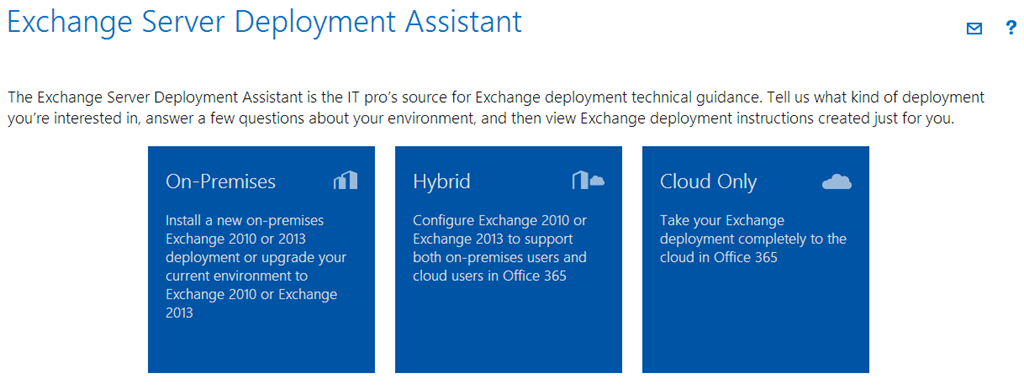
2) The Remote Connectivity Analyzer (RCA) Tool
Many of you are already familiar with the Remote Connectivity Analyzer (RCA) tool, which is a web-based tool that allows you to test remote connections through a variety of protocols and helps you as IT administrator to identify problems and common mistakes that you made while setting up your Exchange or Office 365 services.
The website https://testconnectivity.microsoft.com has this RCA tool. It performs different tests: Outlook Anywhere, Skype for Business / Lync, Exchange Active Sync, Office 365 Single Sign-On, Office 365 Lync Domain Name Server (DNS) Connectivity, Office 365 Exchange Domain Name Server (DNS) Connectivity, Free/Busy etc., either on the On-Premises Exchange Server or on Office 365. This tool is beneficial only for Exchange and Office 365 experts and not for end-users.
RCA tool also includes Message Header Analyzer, which can help you to inspect the message header of an email and display results in an easy-to-read format. It also shows the different hops the email went through and delivery delays that may require your attention.
3) Microsoft Connectivity Analyzer (MCA) Tool
The Microsoft Connectivity Analyzer tool includes different tests, and its functionality is the same as the Remote Connectivity Analyzer Tool. The difference is that this tool is downloadable and runs from a desktop PC within the user’s environment. It is also useful for both end-users to identify his outlook issues as well as Office 365 experts to troubleshoot connectivity issues that are affecting their On-Premises Exchange Server and Office 365 deployments.
Once you install MCA tool on the client PC, chose the symptoms which describe the problem you or the end-user is experiencing. For example, if you have a problem with Outlook login, choose the option “I can’t log on with Office Outlook”. Next, fill in the necessary details and MCA will perform all necessary tests to identify your issue. You can review the results as a tree view and may see what’s working and potentially where the process failed. If you are an end-user, you can save the results as an HTML file and send it off to Office 365 Admin for expert opinion.
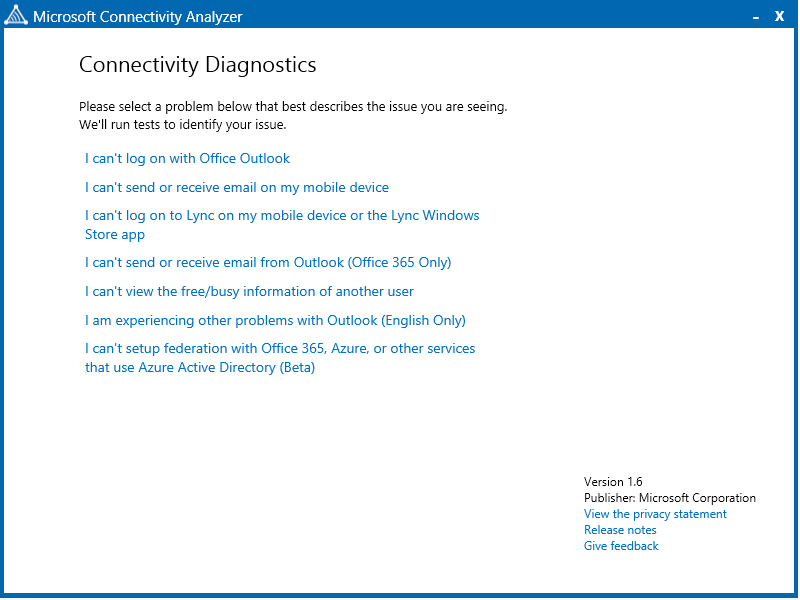
4) Microsoft Support and Recovery Assistant for Office 365
We all know that Microsoft offers Office 365 as an extremely reliable service with availability up to 99.9 percent. But if for some reason, you are having trouble with your Outlook folders or other Outlook items and features, or if Outlook stops responding or crashes frequently, then just run the tool, and it will perform different checks, such as check licenses, authentication, updates for Outlook clients, protocol checks, etc. The tool will then either automatically fix the problem or will provide instructions for recommended solutions.
All diagnostics results and recommended solutions are automatically saved in a log for end-users to share with Office 365 admin for an expert opinion. In addition to Outlook, this tool helps you troubleshoot and fix issues that are related to other Office 365 apps and services, such as Outlook on the Web, Outlook for Mac, Dynamics 365 (online), One Drive for Business, Mobile Devices and Office setup.
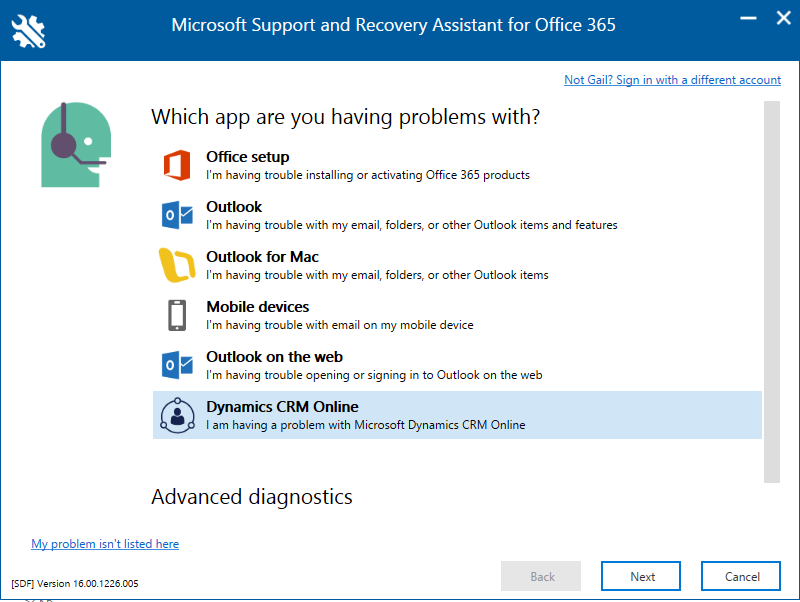
5) Office 365 Health, Readiness, and Connectivity Checks
Here is advice for all Office 365 experts: you must run Office 365 health, readiness, and connectivity checks before setting up Office 365, Skype for Business, Office 365 Hybrid environment, SharePoint online, etc. You will be able to find and fix bottlenecks in your environment that might cause problems when you start the deployment process or start using these services. The tool can be used to validate configuration for clients using Outlook, Skype for Business, Office 365 ProPlus, and OneDrive using either the quick or advanced method. The tool also checks On-premise Exchange Servers and Directory Synchronization Servers and surfaces any configuration conflicts that may cause issues when using Office 365.
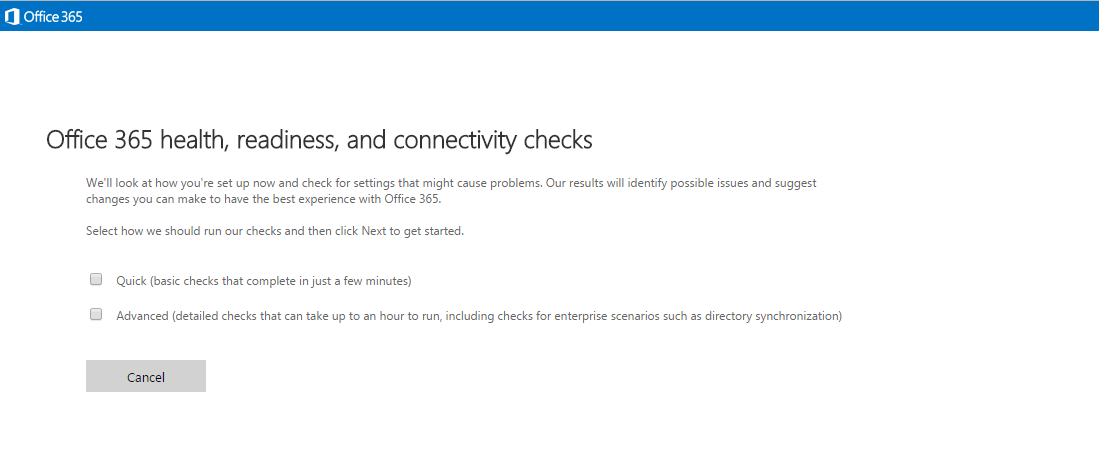
6) IdFix
Let’s talk about a small tool called IdFix. The Microsoft Office 365 IdFix tool will provide you with the ability to identify and remediate object errors in your Active Directory. Use this tool should always before the installation of Azure AD Connect. Running the IdFix tool and remediating object errors in Active Directory before running Azure AD Connect will help you in synchronizing clean and tidy objects in Office 365.
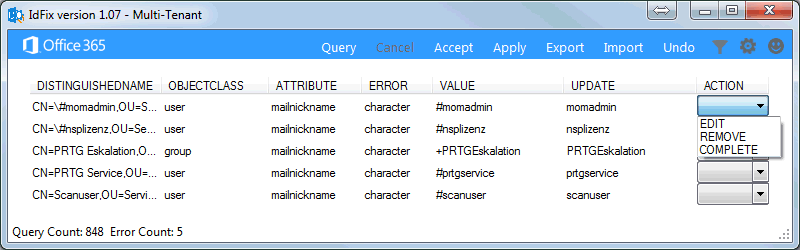
7) Azure AD Connect
The fact is every year, more and more businesses are moving everything to the Cloud. In addition to moving your mailboxes, servers, applications, etc., you also need to synchronize your user identities between On-Premises and Cloud directories for Office 365, Azure, and SaaS applications. To achieve this, you need to use a great tool called Azure AD Connect. The Azure AD Connect tool combines all the functionalities of Windows Azure Active Directory Sync (DirSync), and Azure AD Sync (AAD Sync). If anyone is using these two tools, a better advice for them is to upgrade to Azure AD Connect as the tools will reach ‘end of support’ on April 13, 2017.
Azure AD Connect is made up of three components: Synchronization service, Active Directory Federation Service, and Azure AD Connect Health service. Synchronization service sync user’s identities as well as create users, groups, and other objects in Cloud. Active Directory Federation configures a hybrid environment using AD FS in your infrastructure. Azure AD Connect Health shows the health of overall synchronization in the Azure portal.
There are several advantages to using Azure AD Connect as this tool offer bundles of features, such as filtering OUs, domains or attributes, password synchronization, password write back from Cloud to On-premises, device write back, the ‘prevent accidental delete’ feature, and Automatic updates, etc.
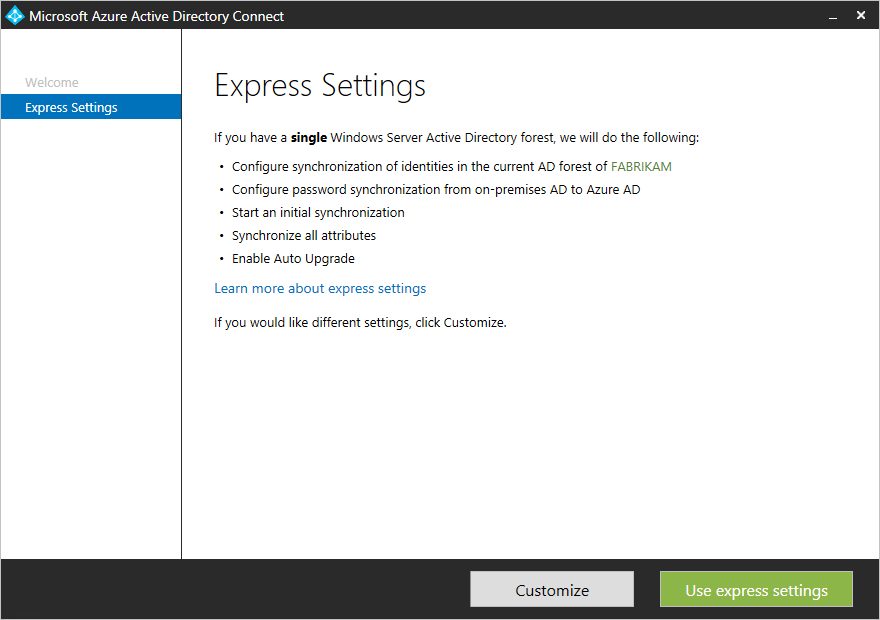
8) Windows Azure Active Directory Module for Windows PowerShell
Once you have successfully configured and deployed Office 365 in your environment, you can then use it to configure, manage, and administer Azure Active Directory from a local PC using PowerShell. PowerShell is a set of Windows PowerShell cmdlets that you, as an Office 365 expert, can use to create, edit, and remove Office 365 users, domains, and groups. It also includes the cmdlets to configure identity federation for an Office 365 domain.
9) Office 365 Desktop Setup Tool for Office 2010 and Office 2007
You might have done many deployments and migrations to Office 365 for different clients. If your clients are using Microsoft Office 2013 or Office 2016, these are compatible with Office 365 applications. However, it is not necessary that all of your clients use the latest version. Some may be using 2010 or even 2007. In that situation, you can use the Office 365 Desktop Setup Tool for Office 2010 and Office 2007 to update and configure the existing Office applications, such as Word 2010 or Outlook 2007 to work with Office 365 for business.
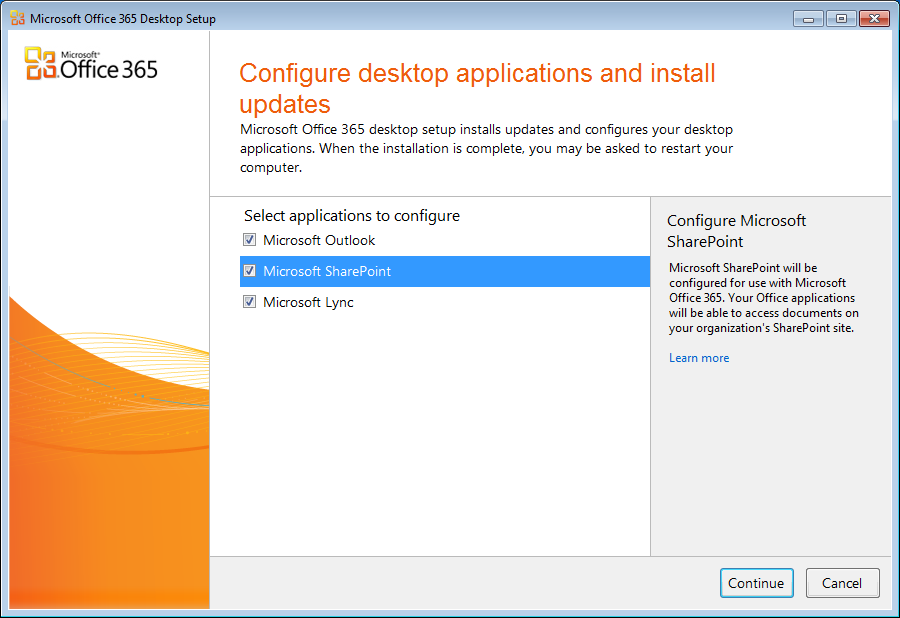
Now that you know about all these great tools get out there and start helping your customers with more efficiency. You’ll soon become the ultimate IT guy.
What tools and methods do you use to manage Office 365?