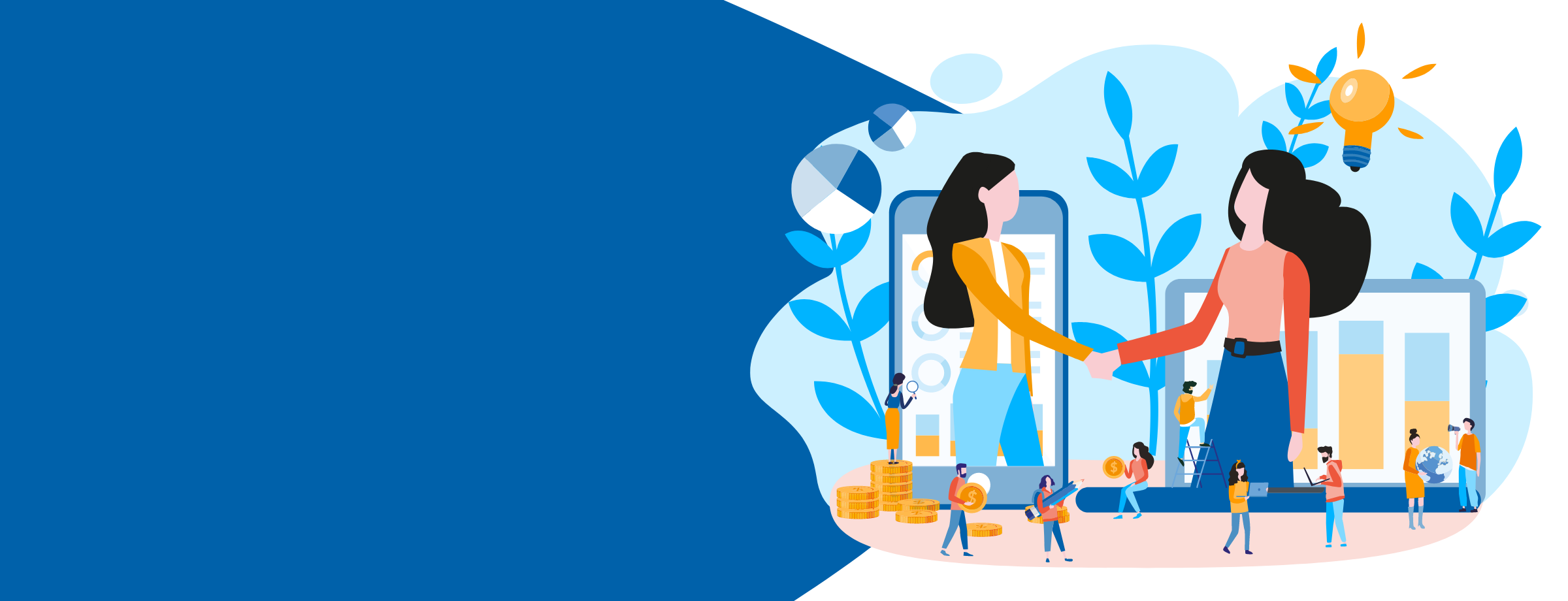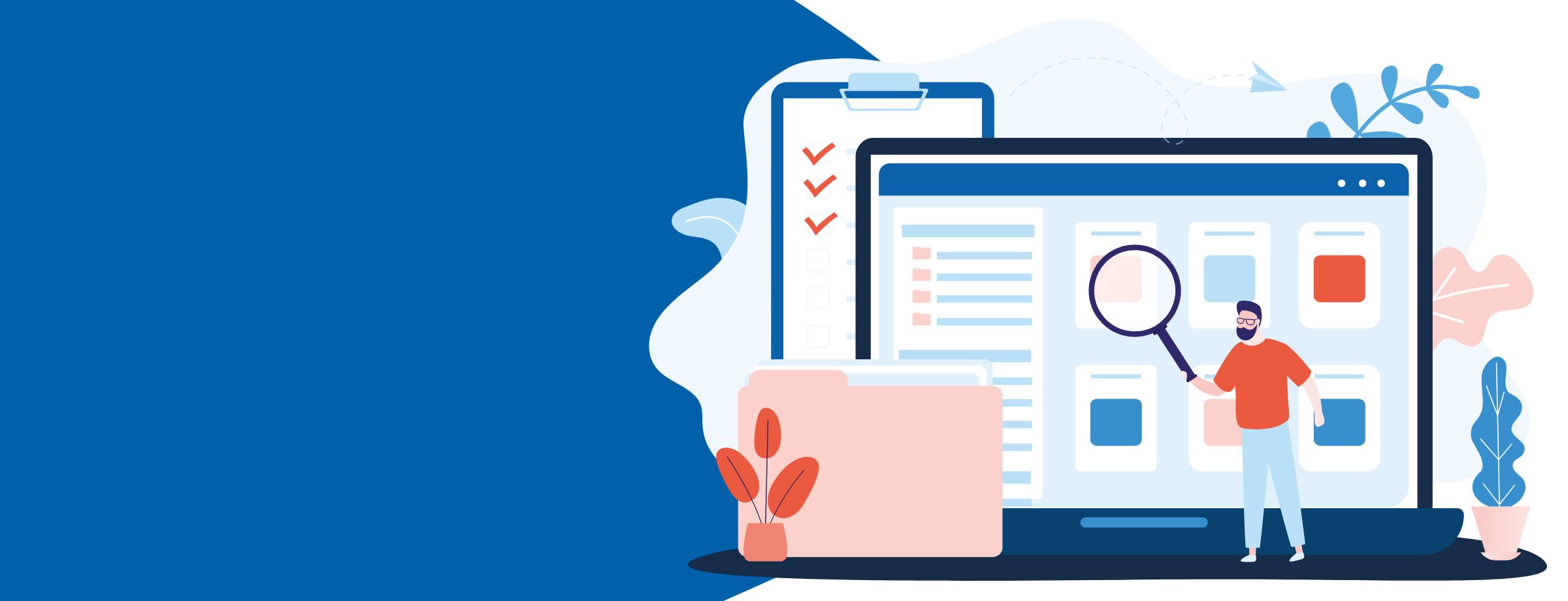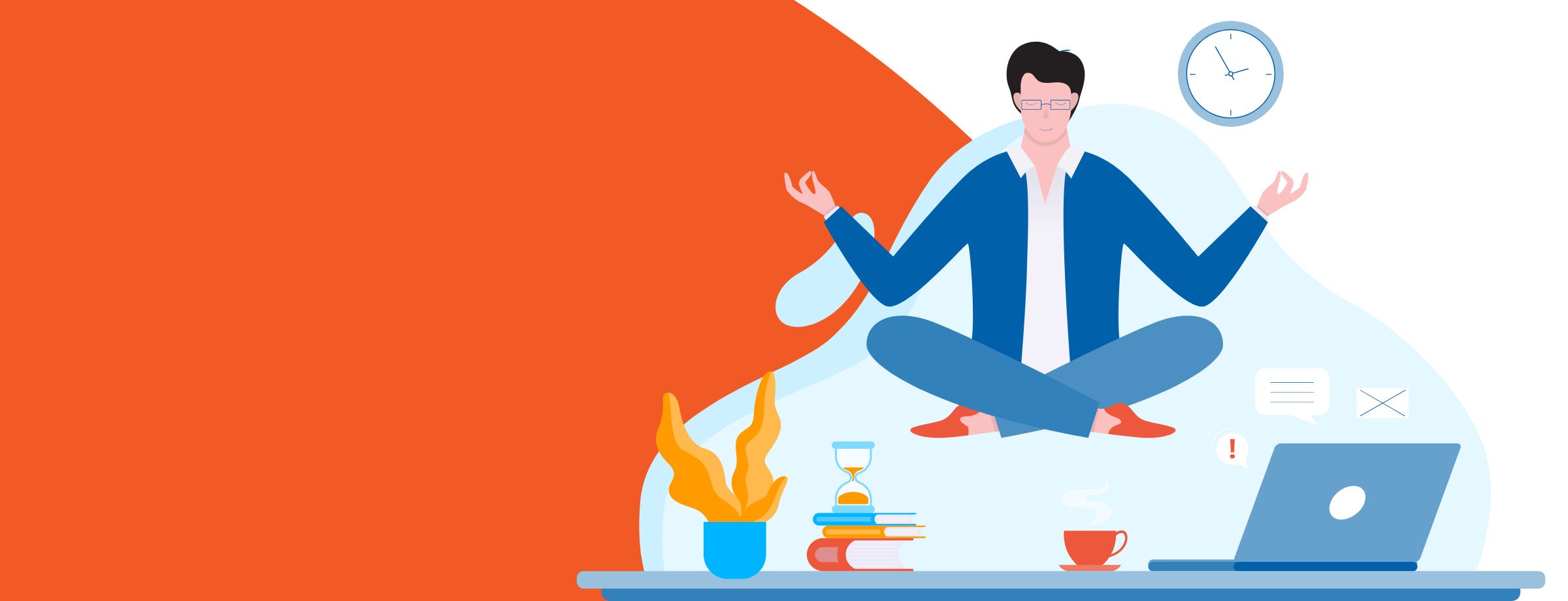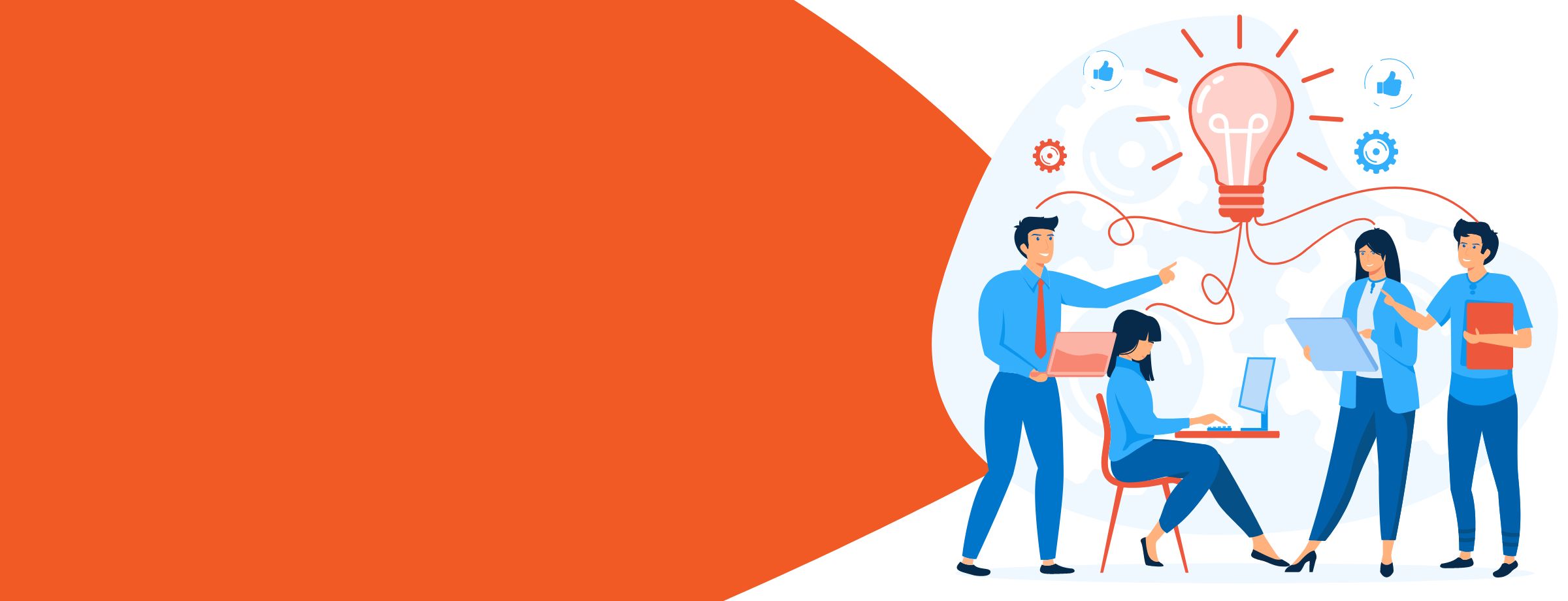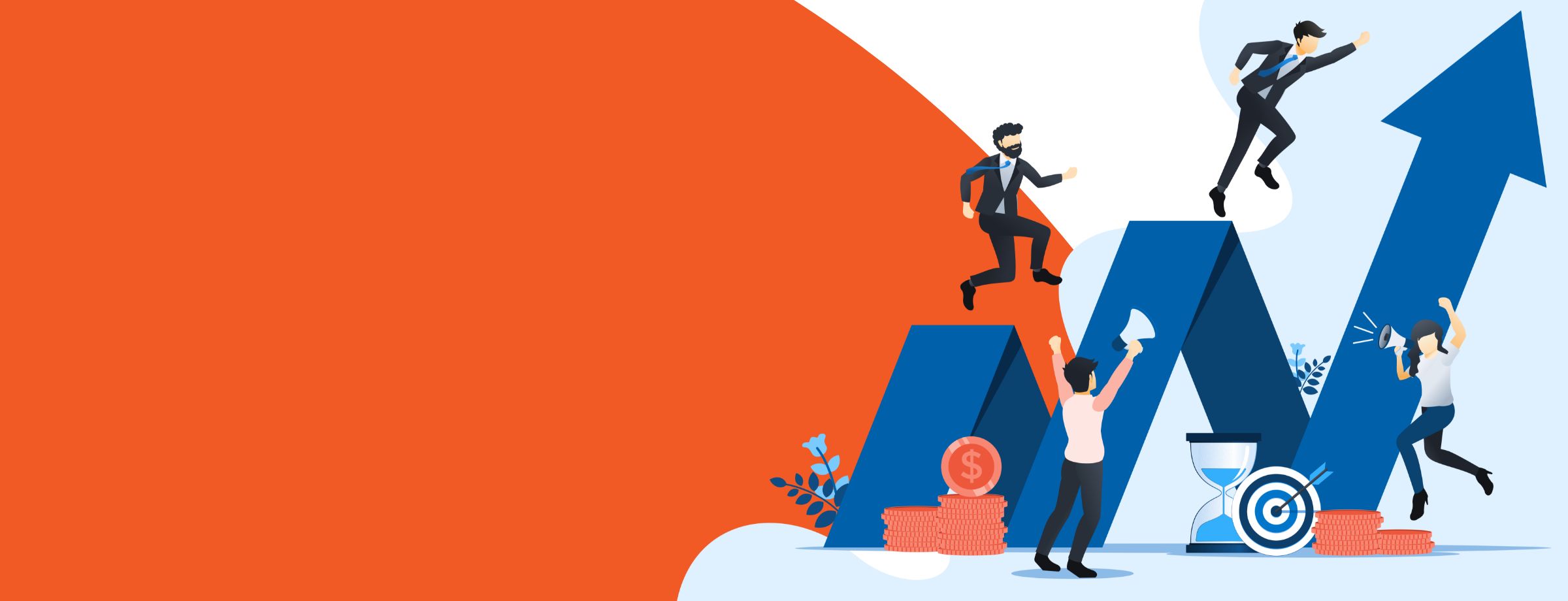As the world experiences a massive shift to remote work, the need for new business tools is always increasing. We held a few webinars about remote work over the past few weeks and received many great questions on a variety of subjects. Many of the questions were so good that we wanted to create this document to help businesses navigate the new remote work realities with more ease.
We hope the following will provide answers to some of the most pressing concerns and queries you may have.
We don’t just help you navigate remote work, check out all our value-added services
How is an on-premise to Windows Virtual Desktop migration completed?
By default, you can either choose a basic image Windows 10 or Windows 10 with Pro-Plus installed for Windows Virtual Desktop. Once the user starts to add data and applications into its image, it’s saved as a UHD file on Azure.
That means anytime they re-login, they can access the same Desktop. If they kept something, it would still be visible the next time they log in.
You can also create your custom images with Windows Autopilot. Policies, applications, and permissions are already set whenever a user logs in. You will have to migrate it, upload it, or send a raven (for the game of thrones fans out there).
How to move from on-premises to AVD?
There are no existing packages to help you make the move as of today. If you have a file server, you need to recreate it for compatibility with AVD.
Nerdio can help you migrate the files to the new environment – it is quicker and easier than a manual step-by-step migration.
Is Windows Virtual Desktop a Microsoft essential?
From a Microsoft standpoint, we can only say Windows Virtual Desktop isn’t a 365 essential – at least not yet.
A central component of the Windows Virtual Desktop is the Windows license, which is why it’s only included in the Microsoft 365 Business, Microsoft 365 Enterprise plans, or a standalone Windows 10 Enterprise license.
If you are considering any type of Windows Virtual Desktop, we suggest you test it out, as it is highly likely that Windows Virtual Desktop will become an O365 essential in the future.
Where to start with Windows VM specs?
When setting up your Windows Virtual Desktop experience, you will go through the Azure portal that will give you several templates and pre-built machines to choose from.
We recommend starting with the default images so that you have a blueprint of what works for you. Afterward, you may optimize these resources for the users. Nerdio can help with this. Simply plug in your statistics (number of users or what you need for pool resources, etc.), and using its interface, it will suggest templates that are ideal for your workload.
Use this as a starting point, and if further modifications are needed, the interface allows you to log back in and make the necessary changes.
Is your Azure offering the best it can be? Learn how to improve it in our on-demand webinar
What license do you need for Windows Virtual Desktop?
AVD is a benefit that comes at no added charge with a subscription to Windows 10 Enterprise license. There are several ways to buy a Windows 10 Enterprise subscription.
- Microsoft 365 (E3, E5, Business)
- Windows 10 Enterprise VDA
These will have the RDS and the other services that go into creating a remote experience. Windows 10 standalone SKUs will also work for AVD.
How do local printers work with Windows Remote Desktop?
For Windows Virtual Desktop, we can include the Azure solution to ensure your needs are met. Microsoft recently announced that they’re enabling local printers to work within your organizational network without any security risks.
To print, you can set up your remote desktop services to configure settings to discover your local network and printers. As such, you can print directly from that network as well.
Our architects can help you map out a diagram of your solution, including how to set up printers with the recommended solution.
How do applications that are graphically driving or database driven work in Windows Virtual Desktop? Things like medical or dental EMR, or peripherals like medical cameras.
In terms of Graphic Processing Units (GPU) machines, Azure is offering more high-profile machines to support the heaviest workloads – many of which already fit these needs.
Get in touch with your account representative or connect to a solutions architect who can confirm the exact machines to help you with this dilemma.
What is the best device compliance profile for endpoint protection for remote work?
Whenever you’re setting up device management policies, make sure you know your vertical and which compliance your client falls into. If you consult the Microsoft Trust Center, you’ll find templates and guidelines for many compliance standards.
Make a checklist of the guidelines you’ll need to follow – you can find this information in our Resource Center.
Risk-averse businesses will refrain from granting everyone access. If you have a workforce that is working remotely within the same state, we can create an IP range for those connections so you can ensure everyone connecting is meant to be there, significantly reducing the attack surface.
Learn more about the next generation of AI-powered antivirus
Will Sherweb deploy a VPN solution for companies working remotely?
The short answer to this question is yes but read on to better understand possible challenges.
VPNs are challenging to deploy in the current situation. Still, we’ve been seeing plenty of successful examples of them working with remote desktop services.
When choosing a VPN solution, run tests before you deploy your full workload. We suggest this because traditional VPN solutions were built for organizations with 400 members, where only 20 are using it at the same time.
However, under present circumstances, the other 380 other employees will be using it as well as everyone is working remotely.
We can test out a VPN solution for compatibility with your workload, so you don’t have a problem.
Can Sherweb’s VoIP solution integrate with Microsoft Teams?
Sherweb’s VoIP solution and Microsoft Teams work very well together.
Using our flagship Cloud PBX product, you can make Microsoft Teams the endpoint, i.e., the center for your hub communications. This way, Sherweb routes the calls to your PBX, while also handling the IVRs and call management.
This setup lets you host global video conferences or have private chats with every employee, and even use MS Team as your phone system.
Answer the call for remote work and start reselling Microsoft Teams today!
What is the best way to get remote guests into connected to meetings?
The easiest way to connect remote guests is to send them a Teams meeting invitation via email. They will be prompted to download the application and choose a username. Microsoft Teams meetings can continue to display notifications in your chat bar and history.
Therefore, guests can log back into Teams, send you messages, contact you, and even restart meetings with videos as well. This way, you can connect remote guests seamlessly without them having to purchase or set up anything.
Once they are on Teams, you can invite them as guests on your organizations, and then customize the meeting settings.
On the other hand, an RDS session (remote desktop) is user-based, so there’s no need to invite a guest. You can create a user and license them so that they can access resources.
Ideally, you would set up a VPN connection to ensure your data is secure. Since it’s the cloud, you can delete the user and remove those licenses without incurring additional costs.
Can Teams be integrated into a local Avaya PBX?
Yes, it can, but it’ll require additional equipment.
Sherweb uses something along the lines of a SIP gateway back to the intermediary. If it’s through an IP PBX, there will be several factors for you to consider. Contact us for more details on the resources required for the integration.
What equipment is required for Sherweb’s VoIP solutions?
Here at Sherweb, we can safely say that while there are constant requirements, there is no exhaustive list that we can provide for you. The requirements rely on a hefty network assessment.
Sherweb doesn’t follow a cookie-cutter approach to the solutions we deploy. We work with Grandstream and Yealink, and we are willing to support anything with those vendors.
As part of our services, we can auto-provision from a distance, including your cellphones as well.
There are a few components to consider. Two tools that could be useful are:
- Scoping gives partners a quick summary to grab info on requirements
- The voice activation guide walks you through the journey: everything from prospecting to the decision-making phase and different links to materials that you can use from the first step to the last.
Again, there’s no checklist, and we tailor every solution to suit your needs. Contact us to find out the specific requirements for your answer.
How can we switch clients over to VoIP when we know nothing about mass deployments of Teams-based phone systems?
Take advantage of the six-month trial, and go through the deployment process, work through the phone systems queue or Business Voice.
Give these options a dry run internally and then scale accordingly, depending on the results. Once you are comfortable with telephone solutions, organization-wide deployment can be quick. Sherweb has excellent solutions and support with this.
We can help you put the pieces together and provide you with documentation on how to go about building. We also have an integration with Microsoft Teams and our Cloud PBX so we can take care of the full deployment for you.
Get in touch with your account representative for more details on what the deployment process would look like for your business.
If Microsoft 365 Business Voice is in your plans and you have put efforts into learning and deploying it – our resources will be available as soon as we’re able to release the material. We highly recommend getting in touch with our Cloud PBX team so they can help you onboard.
How can you create a demo tenant for Dynamics 365 Sales or Dynamics 365 Business Central?
Dynamics 365 and Business Central demos can be set up as soon as possible, depending on how essential or rushed your process is. Contact us and we’ll give you a demo explicitly based on the features you need to see based on your module.
So, if you have a module to preview certain functions, Sherweb can provide that – for sales, customer service, and every component by topic.
Check out how Sherweb can help you grow your business with our Partner Guide
What tips do you have for partners from a sales and marketing standpoint?
Create a marketing strategy that caters to the current needs of your target market. This means you need to be close to your clients and partners. Call them up and make sure they’re okay. Help them where they need your input, give support, and share your knowledge. Ask them how their own employees are dealing with remote work and make sure you understand their needs
If you still can’t find the answer to your remote work questions or have more queries, feel free to reach out to your account representative or contact Sherweb for support.