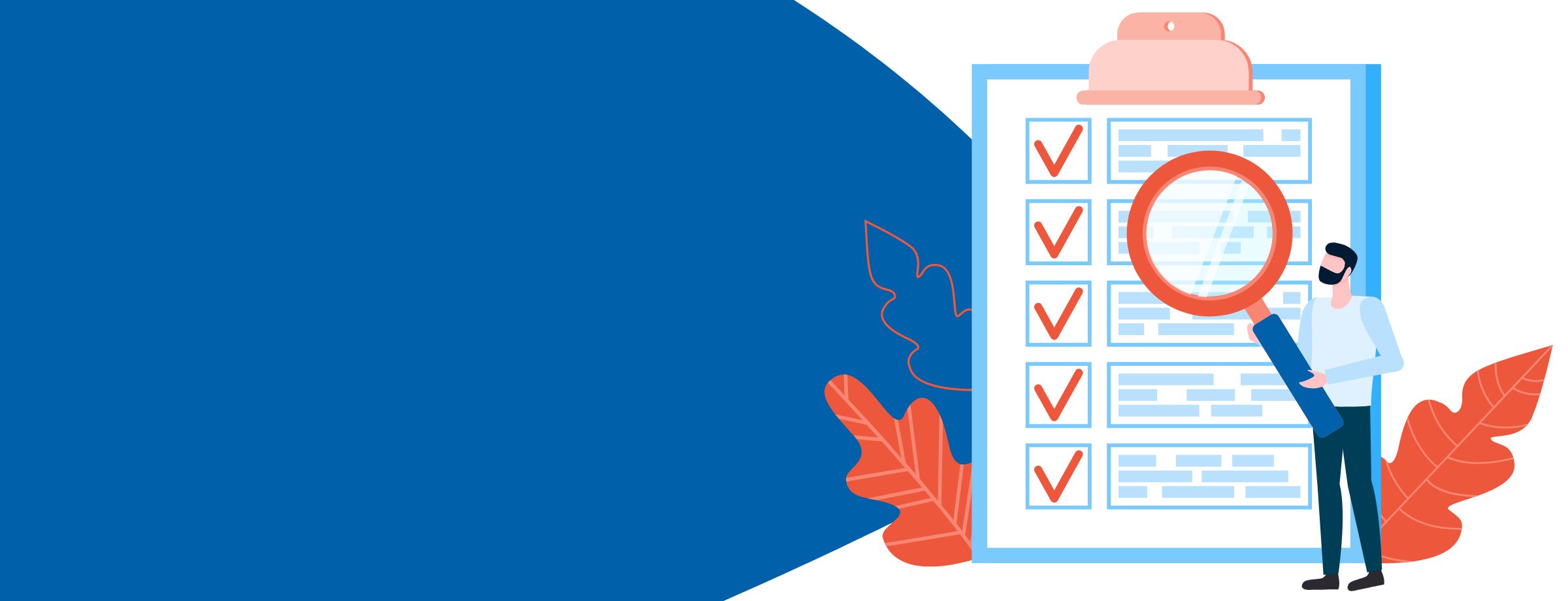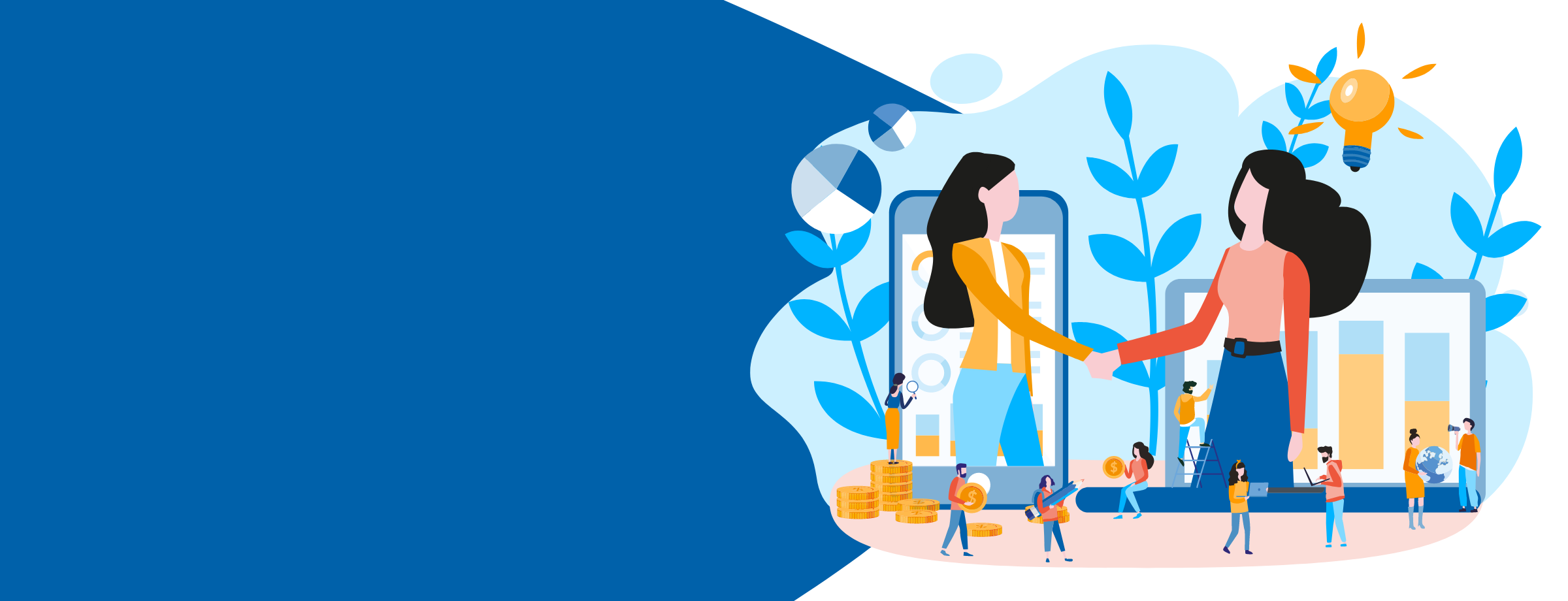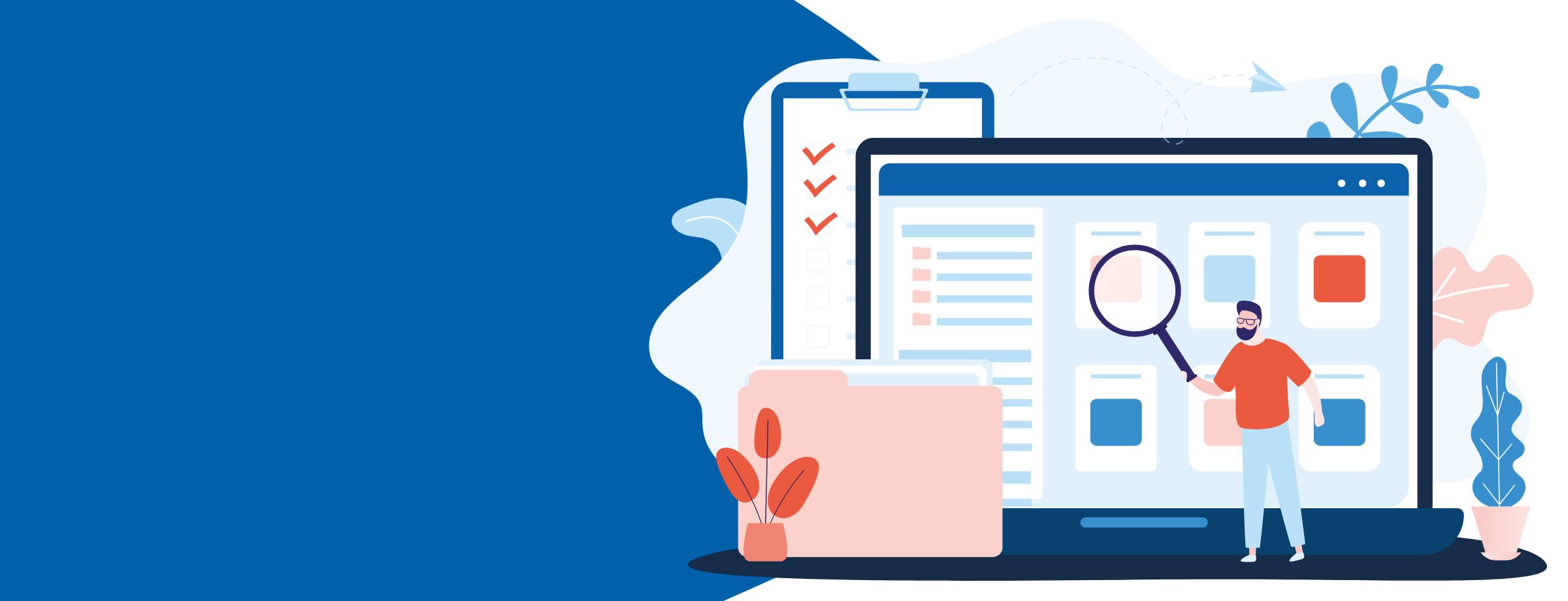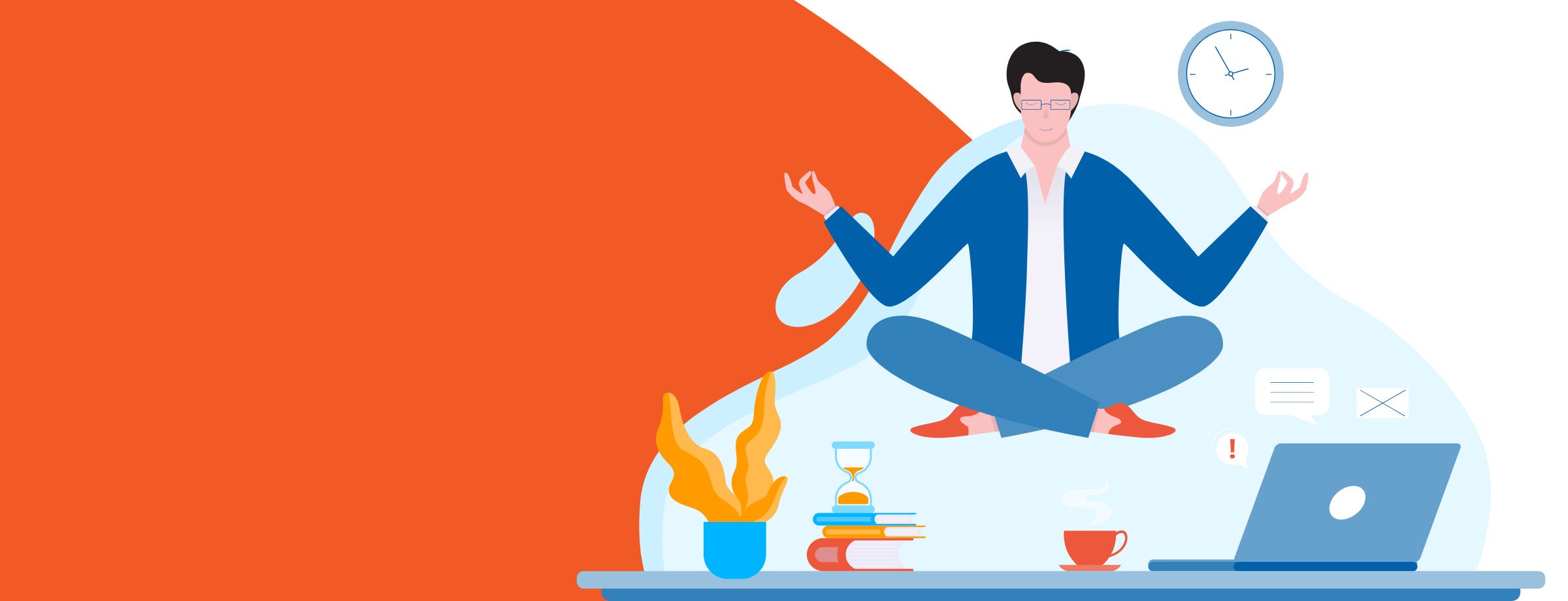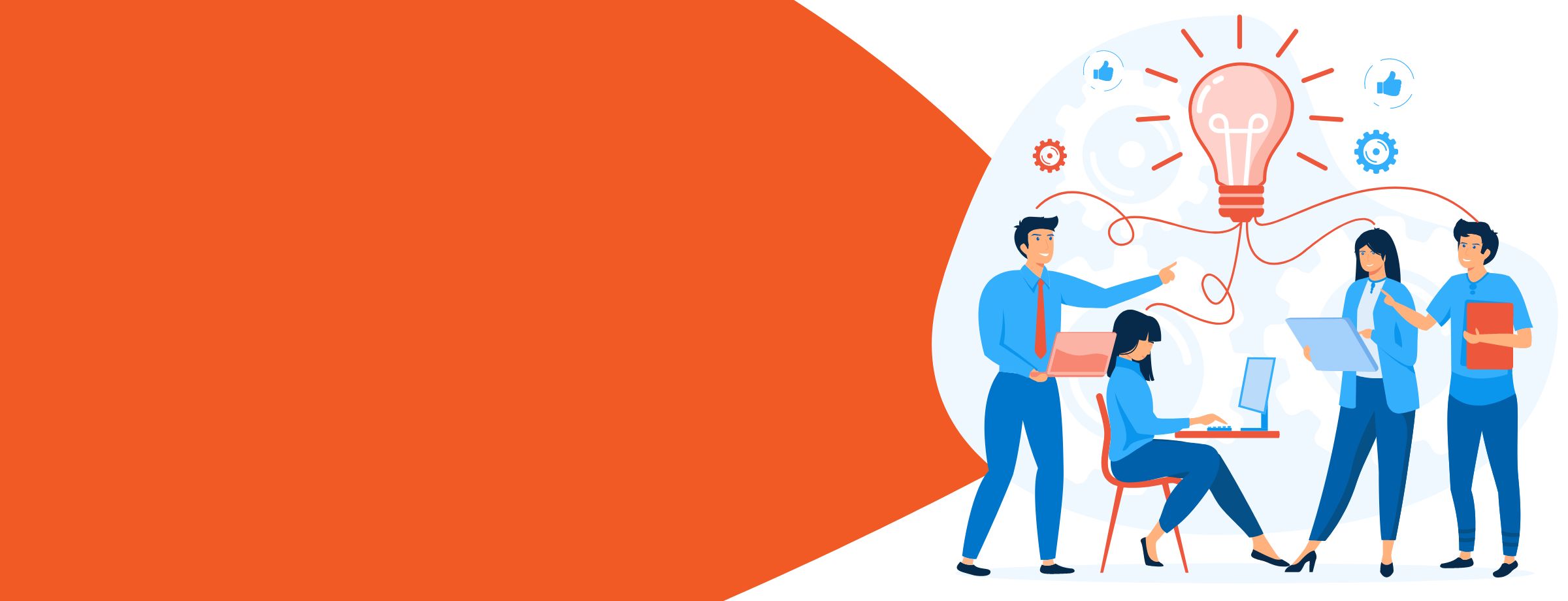Navigating the Microsoft ecosystem can certainly appear challenging. There are so many interconnected products and services, so much documentation, and so many dependencies, Microsoft cloud solution providers (CSPs) can’t be blamed for avoiding the more complex portions of the catalog. But that would be a mistake.
The Microsoft ecosystem is filled with powerful tools that you and your customers can leverage to make business faster, easier, and more effective. Fortunately for you, Sherweb’s experts know the Microsoft ecosystem front to back, top to bottom.
They know where the hidden gems are located. They know the pitfalls you need to watch out for. In other words, they know how to make a Microsoft CSP’s life easier.
Here are our experts’ top tips for getting the most out of the Microsoft ecosystem.
Tip #1: Make sure you’re using the right MPN ID
Did you know that you can have more than one Microsoft Partner Network ID? Your MPN ID gives you access to Microsoft’s presales and deployment services, licenses, product support, and most importantly, allows you to collect rewards through Microsoft’s various incentive programs.
Old MPN IDs are often tied to expired programs. Or you simply might have accidentally created multiple IDs when registering for new services.
When associating your MPN ID with a CSP Indirect Provider, such as Sherweb, you need to use your Cloud Service Provider (CSP) MPN ID. You can find which ID this is in your Microsoft Partner Center dashboard.
To check, sign on as a Global admin and go to Account Settings > Organization Profile > Identifiers. If you do not see a CSP MPN ID listed, you may need to enroll as an Indirect Reseller or create a new MPN ID.
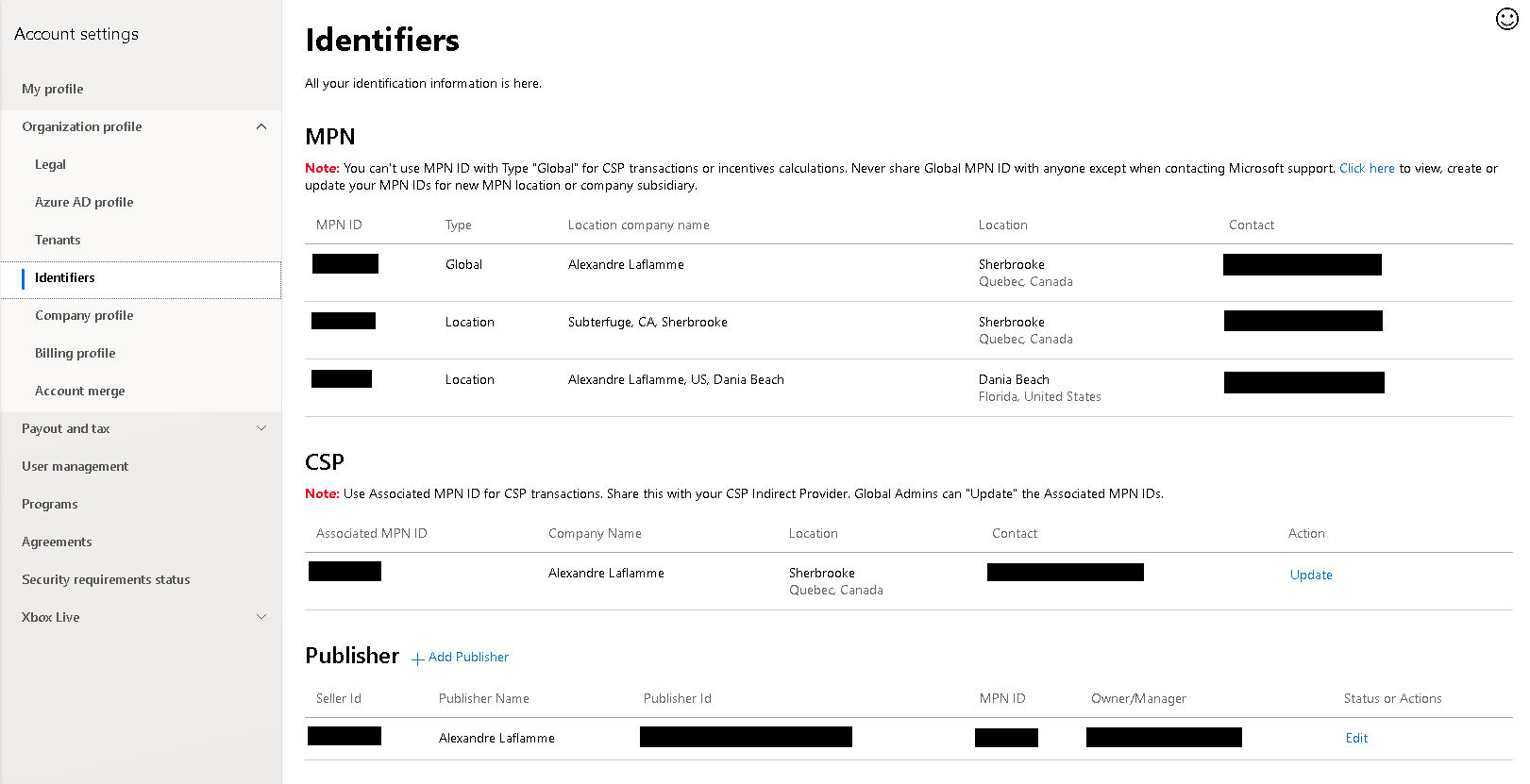
Tip #2: Know the difference between your Global MPN ID and your location MPN ID
You should have a location MPN ID for every country in which you carry out business as a Microsoft CSP. Among other things, you’ll use this ID to enroll in location-based incentive programs and to conduct CSP business transactions. You use your global MPN ID to manage your overall Microsoft Partner account and any non-transactional requests.
Here’s an example. The ABC Cloud Service Provider is a registered legal business in the United States, but it also conducts business in Canada. ABC has a Partner Global Account (PGA) in the United States and a global MPN ID tied to it for all of its non-transactional operations. It also has location MPN IDs for both the US and Canada. Their incentive program rewards payouts are connected to each of those locations.
You can manage your MPN ID locations in the Partner Center dashboard. Go to Settings > Account settings. The “Legal” tab will load by default. If you scroll to the bottom, you’ll see all your business locations and can manage them there.
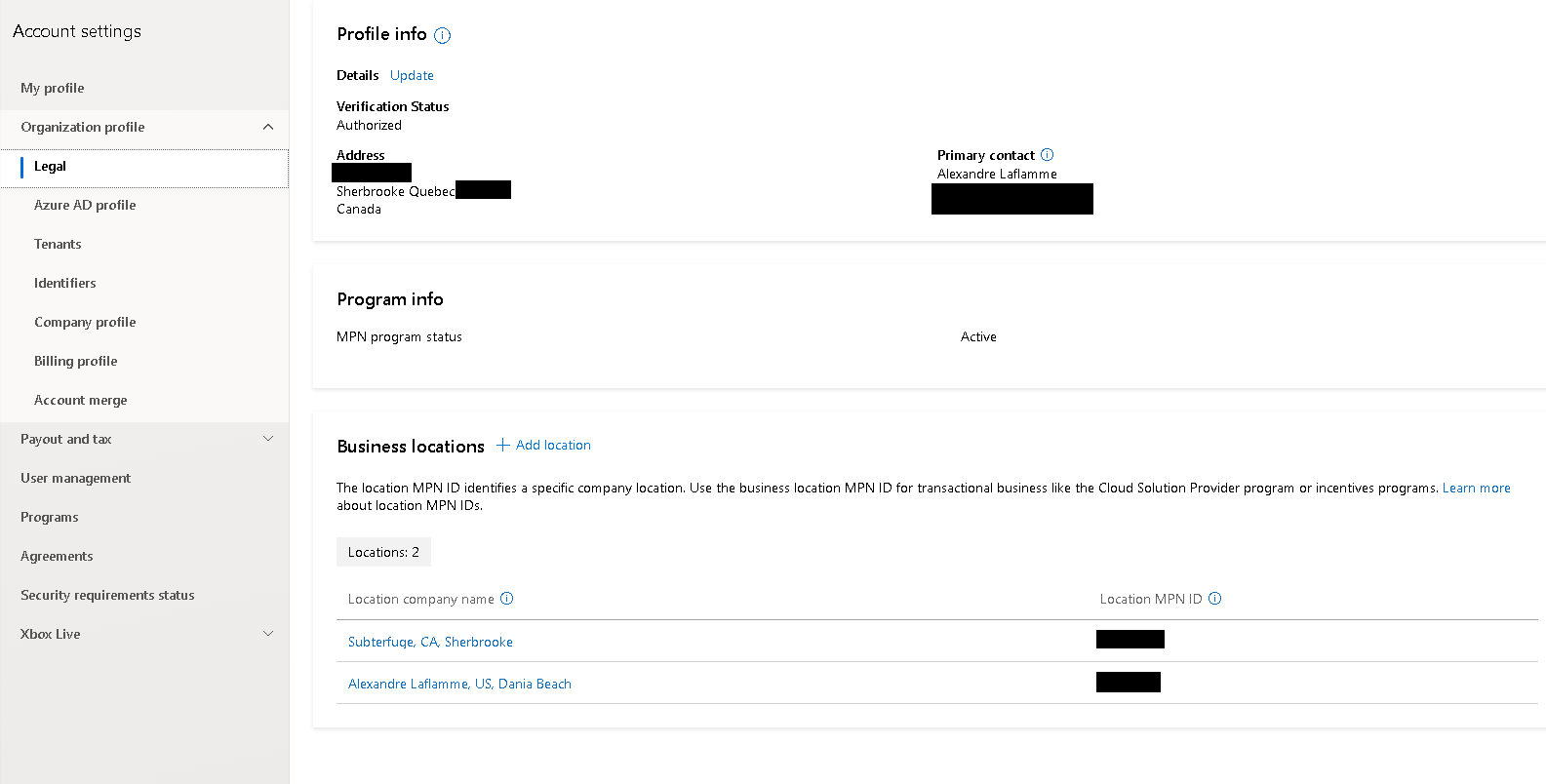
Tip #3: Set the right roles and permissions for your Microsoft Partner Account
If you’re enrolled in the CSP program, you should assign several roles to yourself to properly manage all of the different components of your Microsoft Partner Center. For example, the Partner Network itself and incentives administration. You can see which roles you currently have configured in the MPC dashboard. Go to Settings > My profile > Details page > Roles and permissions tab.
Most importantly, make sure you’ve correctly configured your Global Admin role. Also, be sure to assign the Admin agent role if the user intends on doing any type of admin work with your customers.
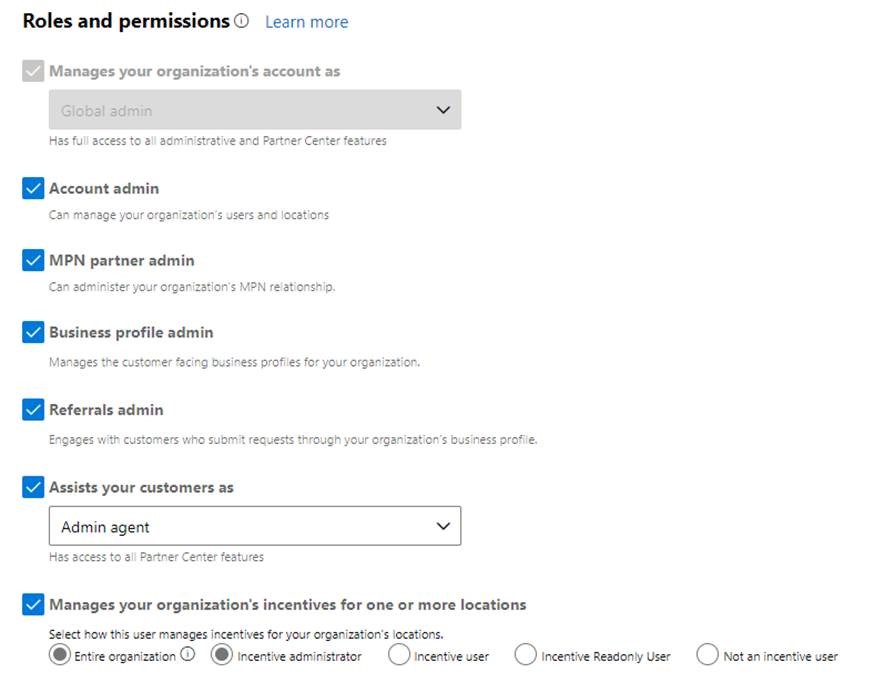
Tip #4: Confirm Your Indirect Reseller status is active
Just because you can sign into the Partner Center dashboard doesn’t mean you’re fully enrolled in the CSP program. You must first accept the Microsoft Partner Agreement (MPA) to activate your Indirect Reseller status and gain all the benefits of that role.
You can find your reseller status back on the Legal profile tab, under the “Reseller” sub tab.
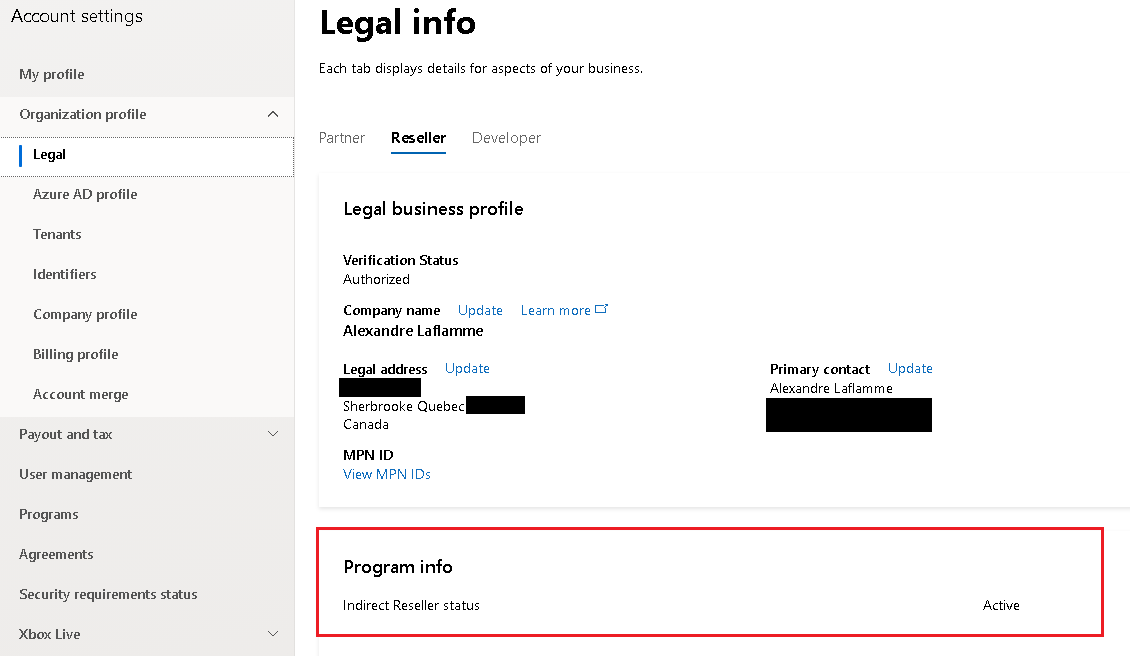
Microsoft sends you the MPA after you’ve associated your MPN ID with your CSP account, which we covered above in Tip #1. You will typically need to wait three to five days for Microsoft to verify your enrollment, and then you will be prompted to sign the MPA the next time you log into the Partner Center using Global admin credentials. If your account remains unverified after five business days, you may need to resolve one or more issues before proceeding, which Microsoft details in their Partner Center documentation.
You can see which agreements you’ve accepted on the corresponding tab in your Account settings.
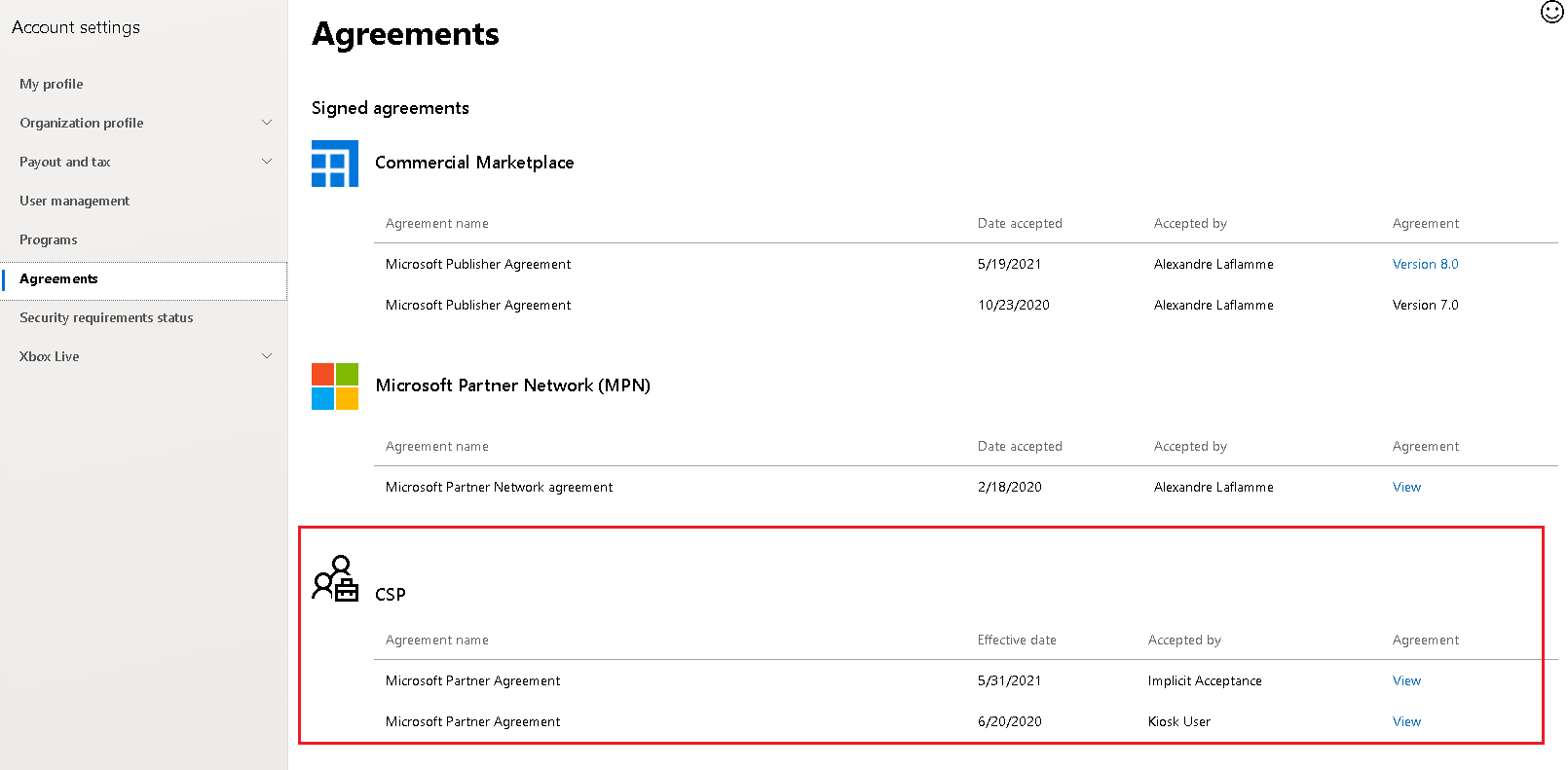
Tip #5: Become a big deal with Microsoft Certifications
Obtaining Microsoft certifications can help generate the competitive advantage you need to stand out in a crowded CSP market. Microsoft offers a wide range of certifications you can choose from to impress your target customers. Choose from:
- Fundamentals for services including Azure, Microsoft 365, or Dynamics 365
- Role-based certifications for developers, engineers, or sales consultants
- Specialty certifications, such as for Core Infrastructure Management, Security & Compliance, and Azure IoT Development
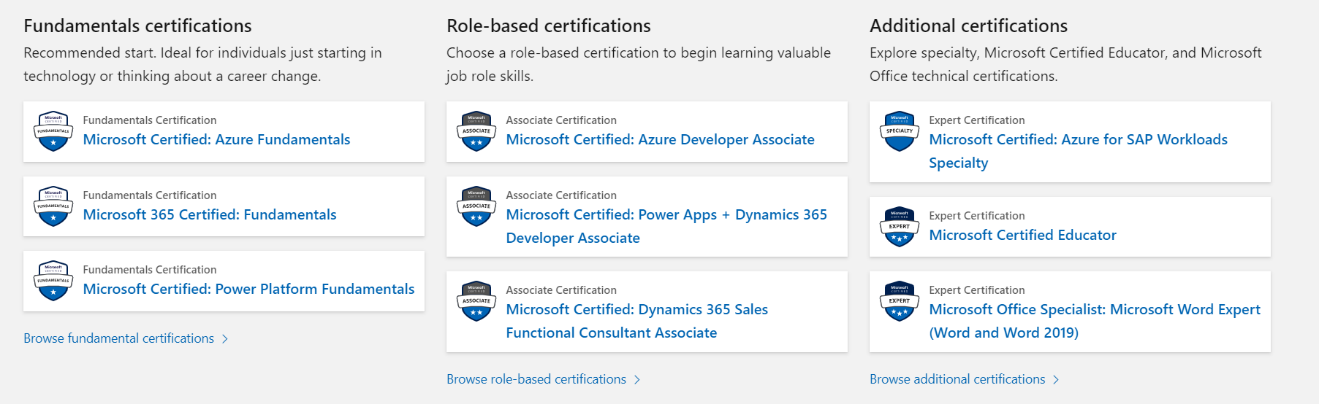
Tip #6: Obtain Silver and Gold competencies to up your credibility
Obtaining Microsoft competencies is another way to stand out from the competition. They prepare you to tackle a wide range of different customer needs and verify your mastery of various parts of the Microsoft ecosystem.
A silver competency demonstrates your “consistent capability and commitment.” A gold competency sets you apart as a best-in-class provider in a particular solution area. Those areas include:
- Applications and Infrastructure
- Business Applications
- Data and AI
- Modern Workplace and Security
Competencies can also unlock backend incentives from Microsoft’s Cooperative Marketing Fund.
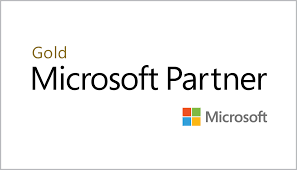
Tip #7: Enable MFA for all user accounts in your partner tenant
You will need to configure multi-factor authentication (MFA) on your Azure AD tenant to perform transactions as part of the CSP program or manage clients. MFA is an added layer of security that helps partners protect their customer resources from compromise. The MFA requirement applies to all registered user accounts in your tenant as well as guest accounts.
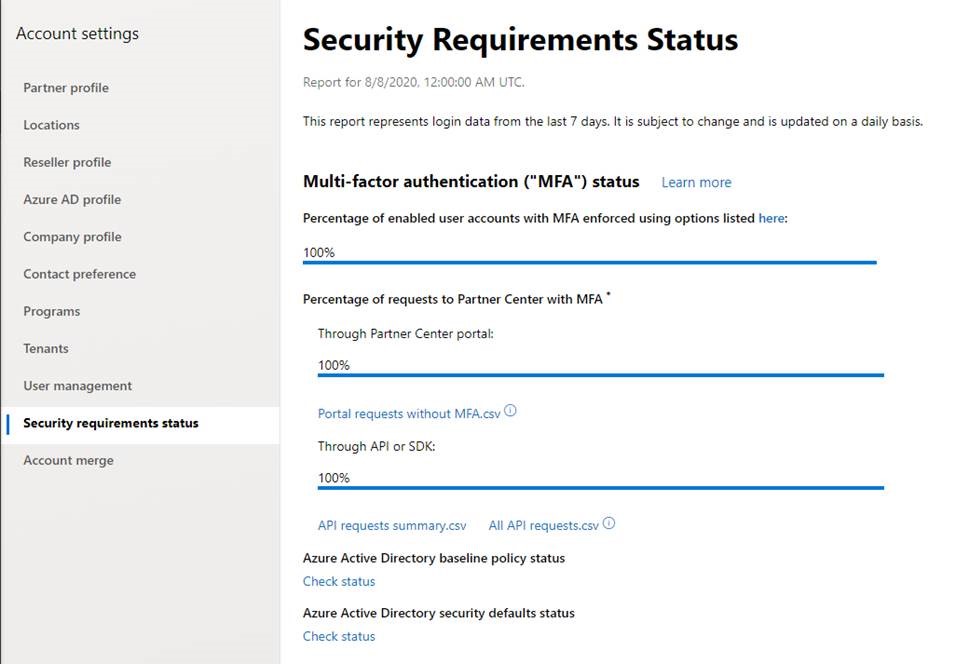
Tip #8: Check the security status of your Microsoft environment
To work within the CSP program, not only must you ensure that MFA authentication is enabled, but you also must apply all of the Azure AD security defaults and adopt the Secure Application Model framework.
If you’re applying these security settings for the first time, make sure you’re not accidentally going to interfere with any existing services. For example, enabling MFA will invalidate legacy authentication methods, like POP3, IMAP, and SMTP. If you have older clients or devices using those methods, you will need to apply app passwords as a workaround.
Tip #9: Leverage the Microsoft Partner Center to get new leads
The Partner Center can do more than just help you manage your CSP account. When you create a business profile in the Partner Center Microsoft can showcase your services to qualified prospects. To create a profile, go to the Partner Center menu > Referrals > Business profiles > select the relevant country or region > select Create a business profile.
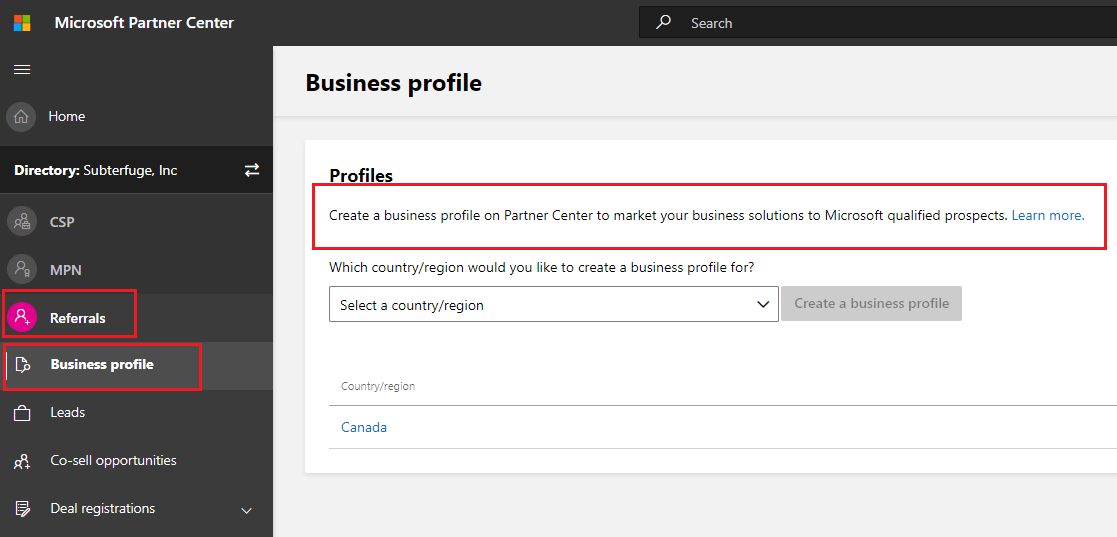
There you can create a brief description of your company. Keep it short, and lead with essential facts about your company in the first two sentences. Focus on your company’s capabilities within the Microsoft ecosystem. Remember, searchers in the Partner Center will be looking for help with a Microsoft-specific challenge.
Want to learn even more?
If you’re looking for other ways to get the most out of the Microsoft ecosystem and the CSP program, we’d be happy to talk. Contact us anytime to learn more great Microsoft tips and tricks. We also invite you to check out our Partner Guide to find out more about the benefits of becoming a Sherweb partner.